Note: Data Fields are used to create attributes, and to assign values to devices.
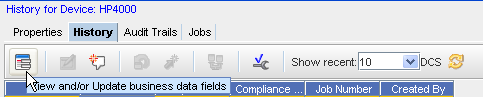
-
From the Devices View, select to show the Device properties of a single device. Once the Properties tabs are displayed, click on the History tab (or the Interfaces tab).
-
Select the View/Add Data Fields icon to open the Data Fields window where you can select to add any of the available fields. If needed, expand the Data Fields listing, then select the appropriate option from the list.
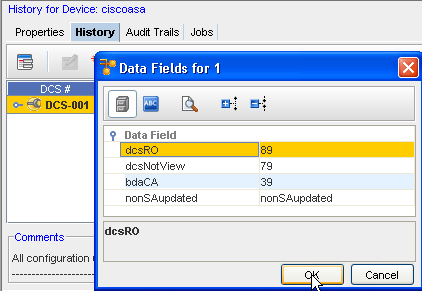
-
Click Ok.
Note: You must have System Administration privileges to work with the Device Data Fields. You must also have View Permissions to view the data fields information.