You can see which of the configurations are Compliant or Non-Compliant by the icons displayed in the Compliance State column.
To complete an Audit,
-
From the Configuration tab,select a Revision, then select the Audit Config icon.
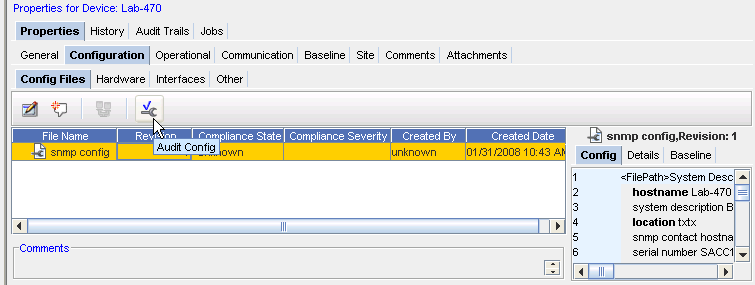
-
From the Select Item window, click the drop-down arrow.
Note: You can use the two icons (Up one Level and Home) to expand or contract the listing contents.
(Up one Level and Home) to expand or contract the listing contents.
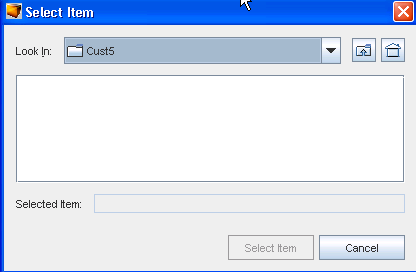
-
Make your selection from the list, then select the Item.
-
At the Compliance Audit Results window, your results are displayed.
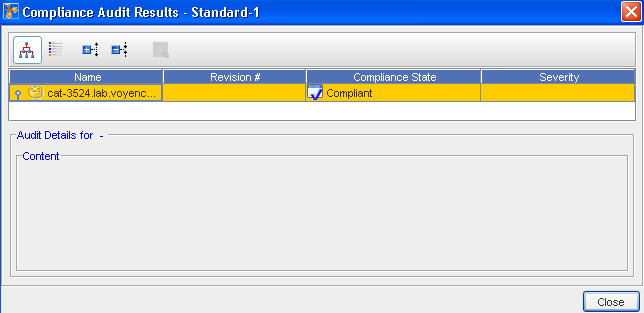 Note: Green is Compliant, and red designates Non-Compliant.
Note: Green is Compliant, and red designates Non-Compliant. -
Click Close when you have reviewed the audit results.
See Audit Compliance Window for additional information.