From the menu bar, access Tools -> Automation Library .
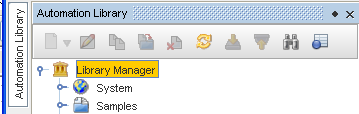
At the top level, the Library Manager contains:
-
A System folder, which is accessible only to users with System Administration privilege
The system folder is read-write by a user (or System Admin) with System-level Manage Compliance, and read-only privileges, as well as access to all other users.
-
A Samples folder, which is accessible to all users but whose (recursive) content is read-only
-
A folder for each network defined in the system, where the user has (at a minimum) View Access , such as Network1, where that name corresponds to the name of a network. This folder is writable if the user has Manage Compliance privileges, otherwise this folder is read-only.
Within these folders, which are create by the application and cannot not be deleted or modified, other folders can be created, allowing a complex path hierarchy to be developed. Each folder can hold any type of automation library object .
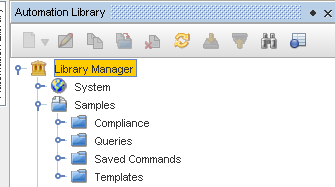
The Samples section contains:
-
Compliance, including:
-
RegEx Compliance Tests – is a compliance test, constructed using regular expression matching and substitutions, applied to a textual configuration file or diagnostic output
-
Attributed Compliance Tests – is a compliance test, based on a Query of the Attributed Model, and a set of rules to determine if the result set is compliant
-
Queries – Attributed Model queries are templates that define database searches of the Data Model objects
-
Saved Commands – is a body of text (containing variables), which can be pushed to the device as a set of commands
-
Templates – is a body of text (containing variables), which can be pushed to the device to make a configuration change
Automation Library - Tool bar

| Icon |
Action |
| |
Edit - opens the editor for the item you have selected |
| |
Copy - copies the item you have selected, and allows you to designate the copy to destination |
| |
Move - moves the item you have selected, and allows you to designate the move to destination |
| |
Delete - allows you to delete a selected item |
| |
Refresh - refreshed your current view after any changes |
| |
Export - allows you to export an item from your system or network |
| |
Import - allows you to import an item you have previously exported into your system or network |
| |
Search - opens a Search window for you to enter information for your search criteria |
| |
Automation Library Properties View - opens another window to detail the item name and the path |








