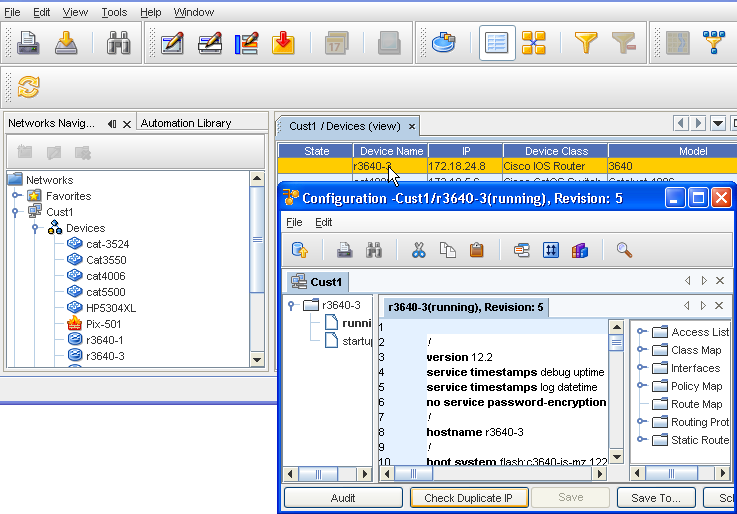A Device can be a piece of equipment, and can also be routers, switches, firewalls, VPN concentrators, and OS images.
Access the Devices Window by selecting Devices from a specific Network listed in the Networks Navigation tree. The devices are displayed in the right pane. For example, the Devices within the Cust1 network are shown in a list.
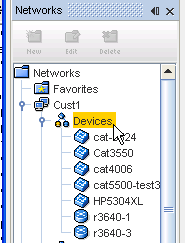
The Devices window has two interfaces you can use to monitor your networks. Each of these views is accessed by using the icons in the Devices tool menu bar. You can switch between the views.
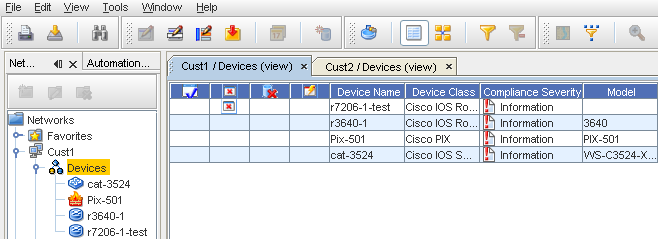
-
Table view -
 A display of all the devices in a network shown in table format. The table icon selection in the tool bar is used to display the devices in the table view.
A display of all the devices in a network shown in table format. The table icon selection in the tool bar is used to display the devices in the table view.
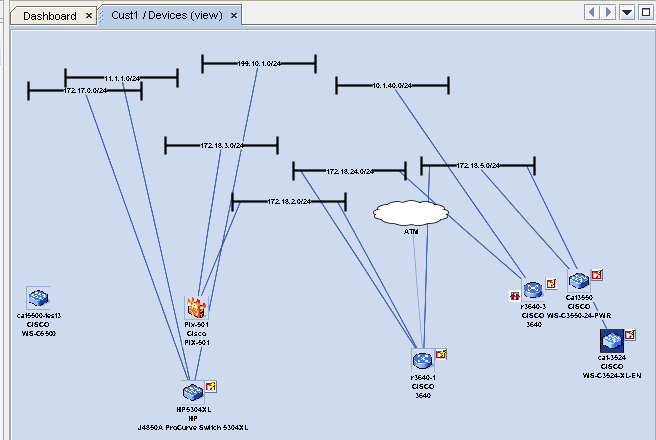
The graphical diagram for a Site, View or Workspace show the devices and their connections. Connections can be filtered by technology type, or presented as logical layer (layer 3) connections.
-
Diagram view -
 A graphical representation of the interconnections of all the devices in a network. The diagram view icon selection is used to display the devices in the diagram view.
A graphical representation of the interconnections of all the devices in a network. The diagram view icon selection is used to display the devices in the diagram view.
Additional information
While viewing the devices listing in the Devices view, you can double-click the Device name, and view the running Configuration . For example, when the 23640-2 Device Name is double-clicked, the running Configuration for that device is displayed.