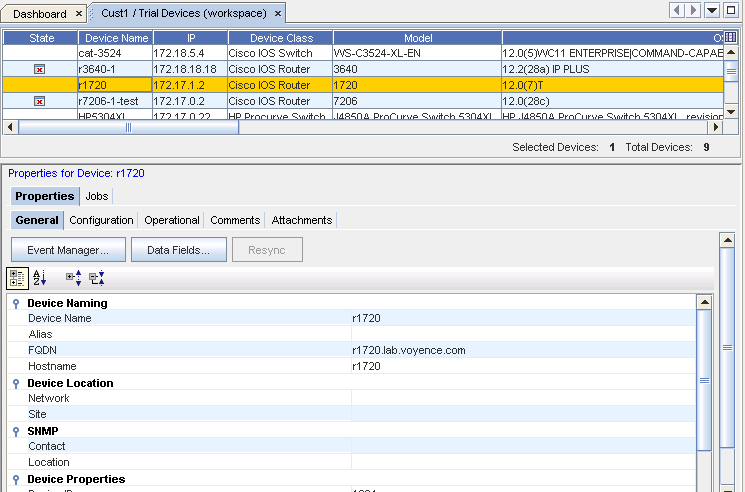As in a View or Site, how the Workspace displays is determined by selecting the appropriate icons found on the Display section of the menu bar:
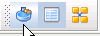
-
Diagram view - a display of all the devices in a network shown in diagram layout, with icons and other visual aids
-
Table view - a display of all the devices in a network shown in table form
-
Properties view - opens the properties tabs, at the bottom of the window, of any selected device
Diagram
Here is an example of the Diagram View.
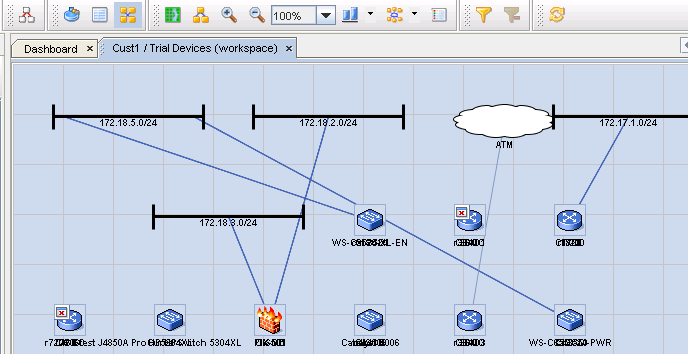
Table
Here is an example of the Table View.
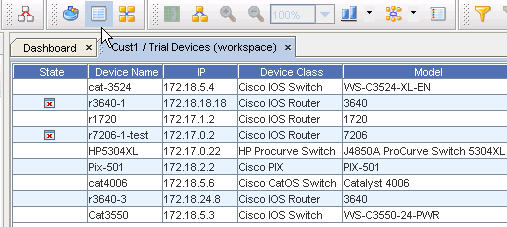
Note the Refresh button on the menu bar.
Column
When the Column icon is selected (by clicking within any column heading) , the Select Displayed Columns window displays. From here you can select which columns to display in the Table view of the workspace.
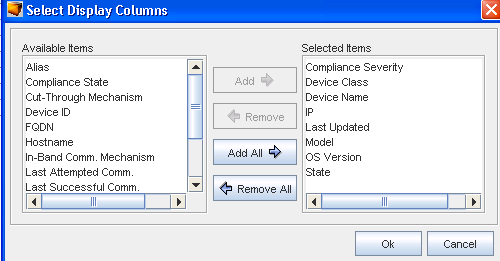
Properties
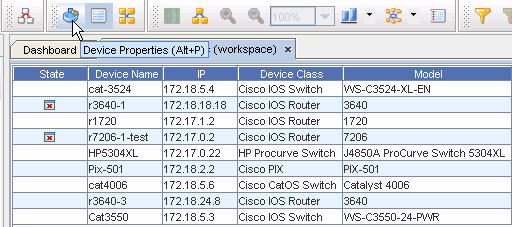
When the Properties icon is selected, the Properties section is displayed.