To edit a shared or local credential,
-
From the menu bar, select Tools -> System Administration.
-
Next, select Global -> Credentials Manage, then Credentials. The Global Shared Credentials window displays, with a listing of pre-assigned, shared credentials.
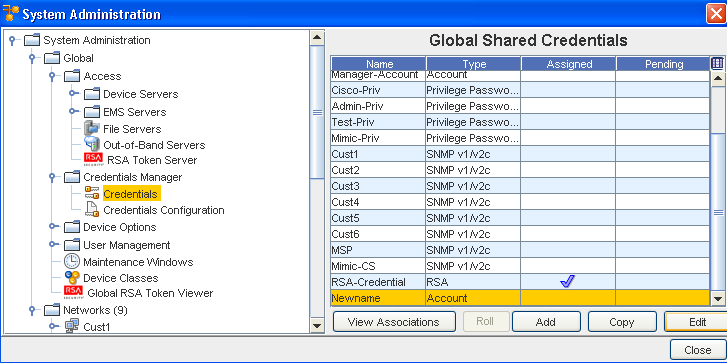
At the bottom of the window are the View Associations, Roll, Add, Edit, and Remove buttons, along with the Close option.
-
Select a credential from the list, then click Edit to display the Edit Shared Credential window.
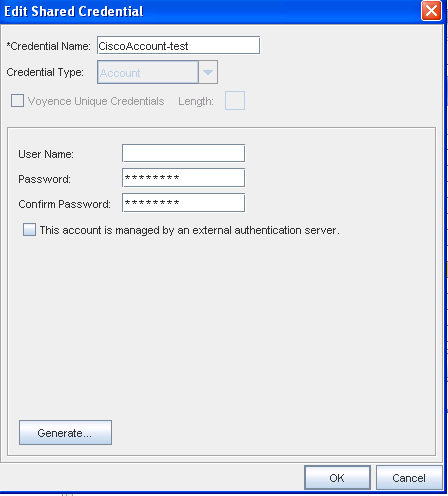
-
Make any changes to the existing information in each section, based on the Credential Type you selected when you created the credential.
-
Click OK to save your edits.
Notes:
-
The updating credentials process requires that an account be associated with a device. This account is used to establish the initial session into the device to make the credential updates.
-
This manual process creates an association with the credential, and the local device to represent the username/password that is present on the device.
-
If an Autodiscovery is made with an established account credential, the manual process of association is not required. The Communication tab on a device contains the account association for the Primary In-Band mechanism.
See Global Shared Credentials Tasks for more information.