The Network Baseline tab allows you to tag all current configuration revisions for the network devices as a baseline for future comparisons. Baselines are helpful when you would like to maintain a consistent production collection of configs for your network devices.
Once set at the Network level, a baseline can be reviewed by device, and a configuration rollback scheduled, if a change occurs on a device.
A baseline snapshot can be updated at any time. To review a device baseline, see the section on the Device Baseline Tab .
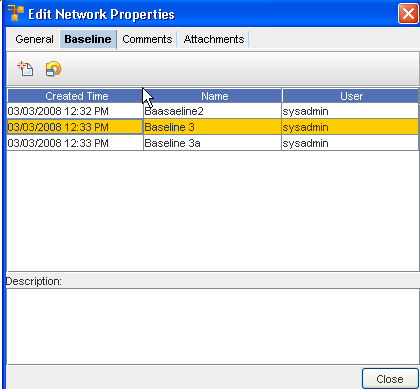
To create a baseline,
-
On the Baseline tab, click the New
 icon. The New Baseline dialog window opens.
icon. The New Baseline dialog window opens. 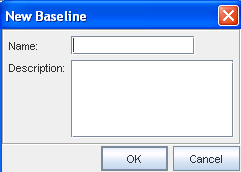
-
Enter a Name for the baseline. The name of the baseline should be reflective of the network configuration.
-
If the baseline name does not convey intuitive information about the network, enter a Description.
-
Click OK. The New Baseline window closes. The baseline is added to the Network Properties window. At this point, all device configurations are marked as part of the baseline configs.
To Rollback to the Baseline,
From this window, you can roll back to the baseline - back to the beginning.
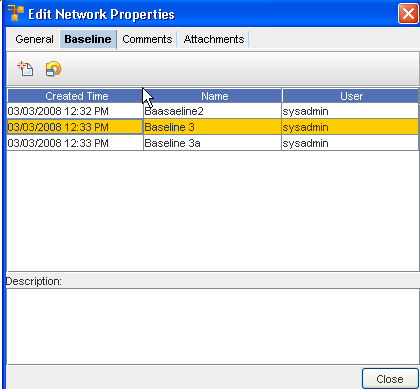
-
Select the Baseline, then click the Roll Back icon to display the Schedule Rollback Job window.
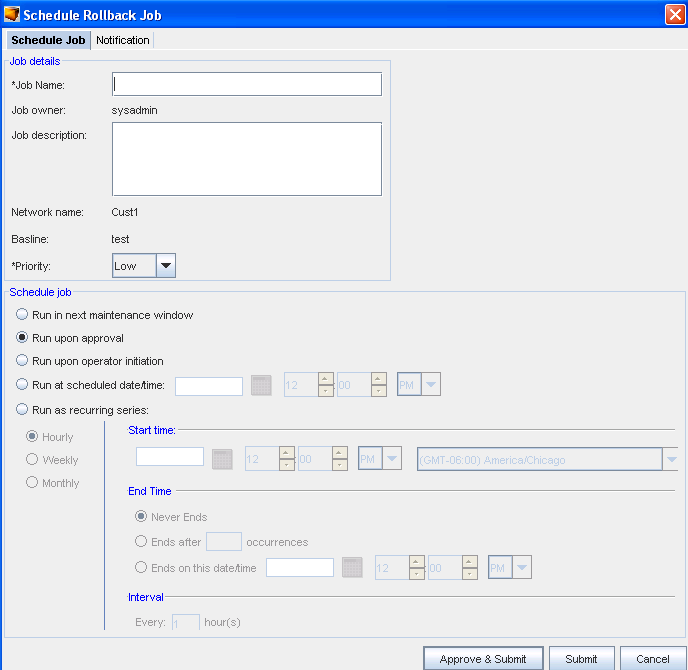
-
Complete the information needed in the Job Details section of this window, including selecting a priority from the drop-down arrow.
-
Next, schedule a time in the Schedule Job portion of the window.
-
Schedule the users you want notification of this job to go to accessing the Notification tab.
Important: For more information, go to Schedule Jobs Manager. -
After making your revisions, or adding additional information, click Submit. This starts your job in the process, with the revisions.
-
You can now Close the Edit Network Properties window.