When viewing the Event Manager, keep in mind that it now automatically refreshes the view when new events occur.
To view Device events from the Event Manager,
-
Access the Event Manager using one of the following methods:
-
From the Tools menu bar
-
From the General tab in Device Properties
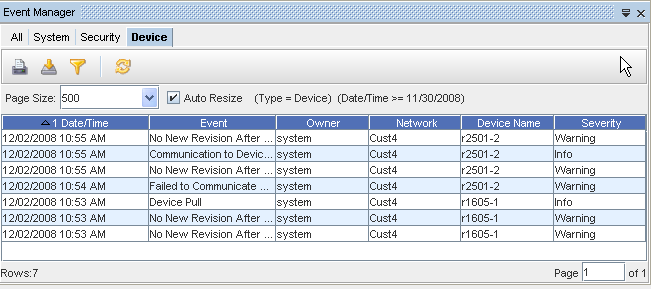
-
-
With the Device tab selected, you can view the information for all the Device events that have occurred . Notice that along with the Event, the event specifics are displayed, including Date/Time, Owner, Network, Device, and Severity. See Displaying Columns to review the list of columns available for you to display on each tab.
You can also use the Page box at the bottom of the screen to go to any available page in the Events view.
The Device tab includes the following Device Events:
-
Config File was Saved to File
-
Credential Update
-
Cut-Through Performed - descriptions include the keystroke log for the session
-
Device Create
-
Device Delete
-
Device Managed State Changed
-
Device Out-of-Sync - and return to sync
-
Device Pull
-
Device Revision Created (external reason)
-
Device Revision Created (internal reason)
-
Device Task Complete
-
Hardware Pull
-
New Configuration Revisions - all revision types
-
OS Update Occurred
-
Policy Check Failed
-
Policy Failures
-
Push Completed
-
Run Compliance Check
-
Run Cut-Through
-
Run Quick Command
-
Run Report
-
SNMP Trap Received - description to include the Trap
-
Syslog Message Received - description to include the message