The Attachments tab allows you to associate an external file to the Workspace. This can include worksheets, documents, or .html files. Any document that can be opened in a web browser can be mapped as an attachment. Multiple attachments can be added to each Workspace.
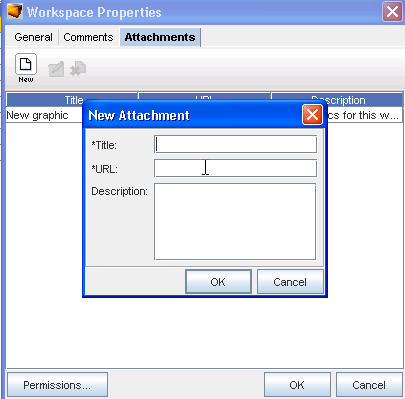
To add an attachment,
-
On the Attachments tab, click the New
 icon. The New Attachments dialog window opens.
icon. The New Attachments dialog window opens. -
Enter a title for the attachment .
-
Enter a URL. Remember the document must be saved in a format that will open in a browser.
-
If needed, enter a description.
-
Click OK. The New Attachments window closes.
-
For each new attachment, repeat steps 1-5.
To edit an existing attachment,
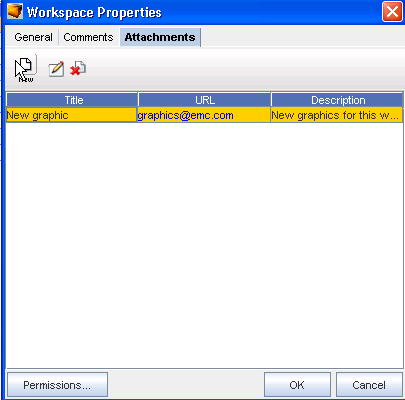
-
On the Attachments tab, select an attachment, then click the Edit icon. The Edit Attachments dialog window opens. The Title, URL and Description fields can all be edited.
-
Make any changes as needed.
-
Click OK. The Edit Attachments window closes. The attachment row updates with the edited details.
To delete an attachment,
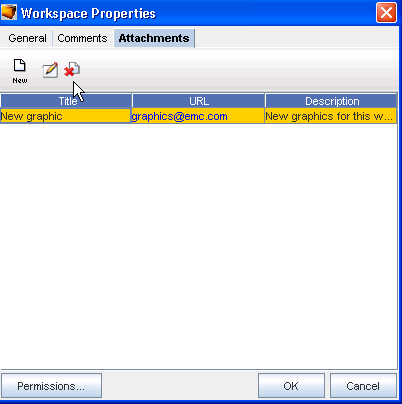
When deleting an attachment, the actual document that you are referring to is not deleted. You are removing its linked reference from Network Configuration Manager.
-
On the Attachments tab, select an attachments, then click the Delete icon. The Confirm dialog window opens asking, "Are you sure?".
-
To delete, click Yes.
-
Click OK. The Confirm window closes. The Attachment tab refreshes.