Contact information can be provided per Site, or inherited from a parent Site. Once the Site has been created, devices can be associated with the site. Devices associated with the network are listed under the Devices branch of the menu tree. The Sites branch remains empty until a site hierarchy is created.
As you are creating the Site hierarchy, devices can be assigned as you go, or the Site hierarchy can be created, and then assigned to the devices within the hierarchy.
To add Site information,
-
Select Site, then right-click to select Add Site from the Navigation pane.
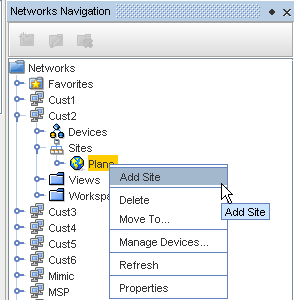
-
At the New Site window, enter the information needed.
Note: You can select to Override existing Geography information with this new information if Building, Floor, Room or Rack is selected from the Type drop-down, and Override is checked.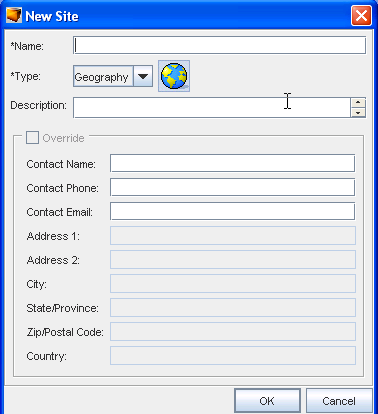
-
Click Ok when you have entered all the information you want visible in the Site tab (of the Devices Properties).
-
Now, from the Navigation pane, select the site you just created, then right-click to select Manage Devices from the Root Site.
-
From the Manage Devices - Root Site window, select the devices you want to add to the Site. Use the Add or Add All arrows.
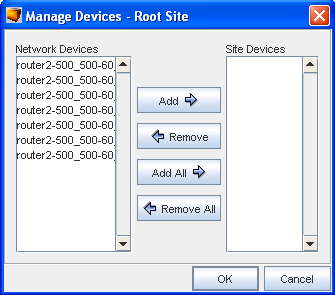
-
Click Ok when you have completed moving devices into the Site Devices pane.
When Site types are added to the hierarchy, you need to categorize the networks devices. Once finished, associate the devices to the site type .