The Device cut-through allows you to create a secure, 128-bit encrypted connection tunnel to a device. The secure tunnel uses a single port pair from client through application sever, and device server to the end device.
For most clients, you can establish which Telnet client you want to execute, such as PuTTY, CRT, or Secure_CRT. Cut-through also supports creating recorded Save Commands.
From the right-click menu in the Devices View (either diagram or table format), you can access the Cut-through menu.
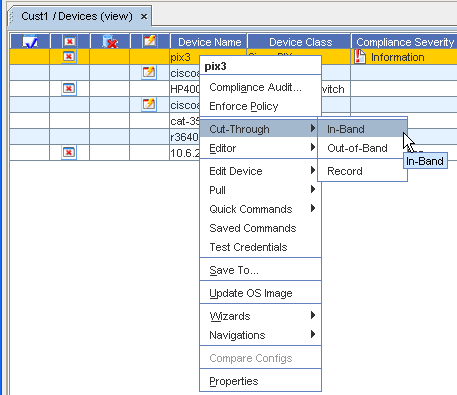
-
Select one or more devices from the devices listing that you want to complete a cut-through on, then right-click to get the right-click menu.
-
From the right-click menu options, select Cut-Through, then select a cut-through option.
From this option, you can select In-Band, Out-of-Band, or Record to work with device properties.
In-Band
When the In-Band option is selected, the In-Band communications is established, and a Telnet session is opened where you can make needed changes or enter information. Notice that this is a secure site , and you must have permission to work within this feature.
From this session, you are communicating directly with the device , and can issue and execute commands to the device.
Out-Of-Band
When the Out-of-Band option is selected, the Out-of-Band communications is established, and a Telnet session is opened where you can make needed changes or enter information. Notice that this is a secure site , and you must have permission to work within this feature.
From this session, you are communicating directly with the device, and can issue and execute commands to the device.
Record
The recorder window displays behind the cut-through session. Recordings can be paused, saved, resumed, or cancelled during the cut-through session.
When this option is selected, you can determine if you want to select either the In-Band or Out-of Band session for recording. This is used to automatically record, and then alert users to run tasks, or to follow instructions. What you enter into the window is automatically copied into another window, and is then recorded (much like a tape or VCR recording), and can be played back as directed.
-
Recorded sessions saved in the Automation Library can be edited, moved, and copied from within the Automation Library.
-
Recorded sessions can be executed and scheduled as Saved Commands.