System level permissions provide users the ability to access some or all of the features within System Administration, Automation Library, Event Manager, and OS Image Management.
From within System Permissions, you can create user roles such as, System Administrators, Network Administrators, Policy Managers, and Auditors.
System permissions defines the actions that a user or group is able to complete at the system level. System level permissions are independent of the networks or workspaces associated with a user or group. For example, by granting a user or group Job Approve at the system level, the user or group could then approve jobs submitted for any network within Network Configuration Manager.
To set system permissions for a user or group,
-
From the menu bar, access Tools -> System Administration. The System Administration window opens.
-
In the navigation pane, expand Global -> User Management.
-
Select System Users or System Groups . The right pane contains all available user/groups.
-
Select a user/group, then click Permissions. The Access Control Administration - [User ID name] window opens.
-
In the tree menu, select System Permissions. The right pane populates and appears like the following:
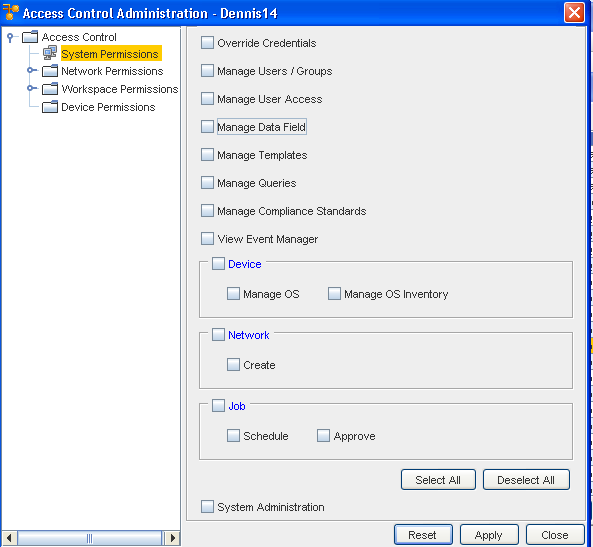 Note: System Administrator permissions include not only the listed permissions, but permissions to complete all tasks in Network Configuration Manager.Note: By default, when a user/group is given permissions to View Networks and Workspaces, they are able to View their devices.
Note: System Administrator permissions include not only the listed permissions, but permissions to complete all tasks in Network Configuration Manager.Note: By default, when a user/group is given permissions to View Networks and Workspaces, they are able to View their devices. -
Assign the system level privileges for the user/group, selecting the areas for which the user/group should have access.
-
If the user/group does not require one or more of the included task permissions, click that related check box to de-select the option.
-
Repeat steps 6-7 foreach area to which the user requires access.
-
If a user requires access to all options in the Access Control Administration window, click