Data Fields are used to create attributes, and to assign values to devices.
-
From the Tools menu bar, select Data Field Manager .

-
At the Data Field Manager window, click the Add icon to open the Add Data Field window.
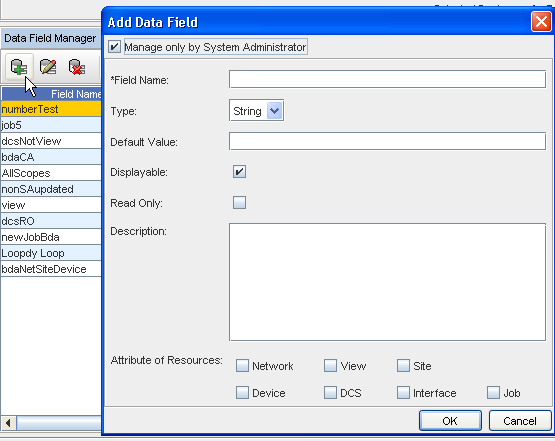
-
Click the Edit only by System Administrator check box if you want this field to only be edited by the System Administrator.
-
Enter a Field Name, and then use the drop-down to select a Type.
-
Next, enter a Default value.
-
Click the check box is you want this field to be displayed (click Displayable).
-
Click the check box is you want this to be Read Only.
-
Select if this field is to be Viewable and/or Editable.
-
Enter a Description if needed.
-
Next at the Attribute of Resources portion of the window, check the appropriate check boxes where you want the Data Field to be associated with.
-
Click Ok.
-
The new data field is now added to the list of existing fields in the window.