IP Address polls are added in a flat topology, and can only be used with the network in which it is created. Voyence does not allow you to create an overlapping IP Address block.
To add an IP Address to the network pool,
-
From the menu bar, select Tools -> System Administration.
-
Next, select Network -> Address Pools. The Address Pools List window opens. All existing IP Address Pools are displayed.

-
At the bottom of the window, click Add. The Address Pool window opens.
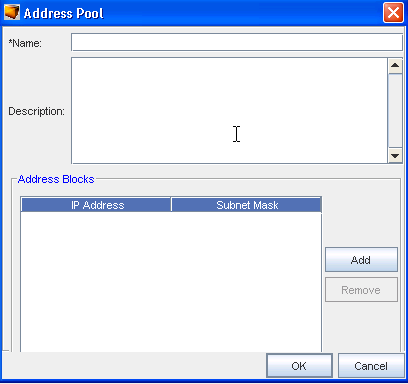
-
At a minimum, you must enter a name for the pool. Once the IP Address Pool has been named, the name cannot be modified.
-
To define the IP addresses, click Add. The Add Address Block window opens. At a minimum, the IP Address must be defined in this Add Address Block window. A CIDR or Subnet for the IP Address must also be entered.
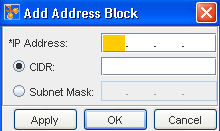 Note: When the CIDR and Subnets are defined, and when the IP Address matching is queried, the specified details must also match.
Note: When the CIDR and Subnets are defined, and when the IP Address matching is queried, the specified details must also match. -
If you are entering more than one IP Address pool, click Apply. Both the IP Address List and Add Address Block window refreshes. Or, if you are entering a single block, click OK.
The Add Address Block window closes, and the IP Address is added to the IP Address List window.