To change default communication preferences for a device class, select Specify Protocol. Here you can re-order the preferences of the protocols used, or add and remove protocols from the enabled list. Note that disabling SNMP for all use could result in limited information being gathered for certain device classes.
Your networks may not be configured to handle certain protocols for supported devices. If you choose, you can enable or disable communications to your network devices using specific communication protocol methods.
To adjust the device class protocols,
-
From the menu bar, select Tools.
-
From the menu options, select System Administration. The System Administration window opens.
-
On the tree menu, expand the Global -> Access folders.
Important: By default, the SNMP check box is enabled.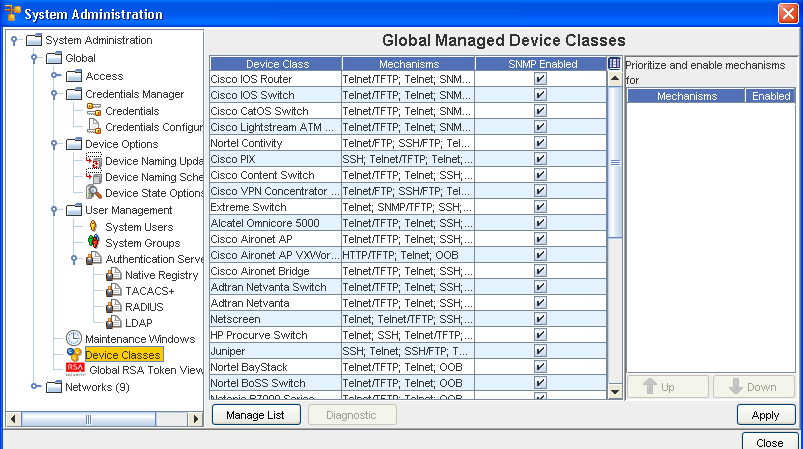
-
To make changes to any Device Class, select the row, then un-check the check box in the SNMP Enabled column.
-
Now, select one or more new protocols in the Protocols section. Notice that you can use the Up and Down arrows to reposition the priority of the Protocols.
-
Click Apply.
-
Read the messages presented, and click Yes if appropriate.
To change the priority of the listed protocols,
-
Select a protocol from the list. Based on its location in the list, the Up and Down arrows activate.
-
Using the Up/Down arrows, move the selected protocol to the new location. The top-most protocol is used as the default.