The Device State can be seen from either the Devices or Workspaces views.

Click the Legend  icon to view the various states.
icon to view the various states.
Listed are the classifications for device states :
-
Run vs. Start (out-of-sync)
-
No Config
-
Linked
-
No Communication
-
Compliant
-
Non-Compliant
-
Compliance Error
-
Compliance Did Not Run
-
Compliance File Not Found
-
Locked by you (the user)
-
Locked by another user (with an entirely different login and password)
-
Suspended by another
-
Suspended by user
-
Lock Out-of-Synch by a user
-
Lock Out-of-Synch by another user
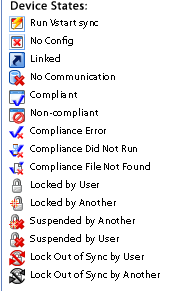
This column indicates, by icon, the state (or status) of the device in your local view, the view of the devices in your network is local. Therefore, a device can be out-of-sync with the network. To update a device's config, see completing a config pull .
Devices View of Device State
Following is an example of the device states viewed from the Devices View. In this example, the device r7206-1-test has not been configurated, and there is no configuration associated to it.
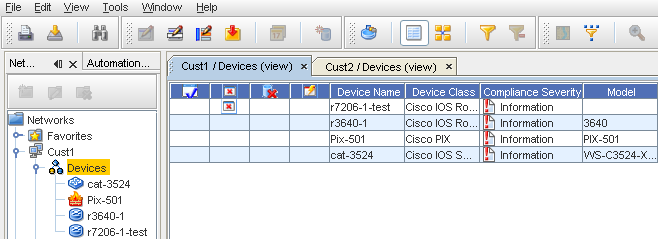

Sorting on Device States
You can click within any column to sort the contents of that column into either ascending or descending order. This holds true as well for the device State columns. Click on the device state icon to sort, then click again to reverse that sort order.