Instead of recreating a job and tasks, an existing scheduled job can be copied, edited, and then scheduled as new.
Using the Schedule Manager, the following tasks can be completed:
-
Copy an existing job, edit, and reschedule
-
Edit an existing recurring job
-
Delete an existing recurring job
-
Filter the list to display specific job types
-
Approve or reject recurring jobs
-
Review the details of a recurring job
To copy a scheduled job,
-
From the menu bar, select Tools - > Schedule Manager.
-
On either the Job View or the Recurring Series tab, select a job. The grayed out icons in the toolbar now activate.
-
Click the
 Copy icon . The Schedule Copy Pull Job window opens.
Copy icon . The Schedule Copy Pull Job window opens. 
The Copied Job ID number indicates that this job is a copy of an existing job.
-
After you have entered the new Job Name, then go to the Schedule Job section of the window to Submit this job.
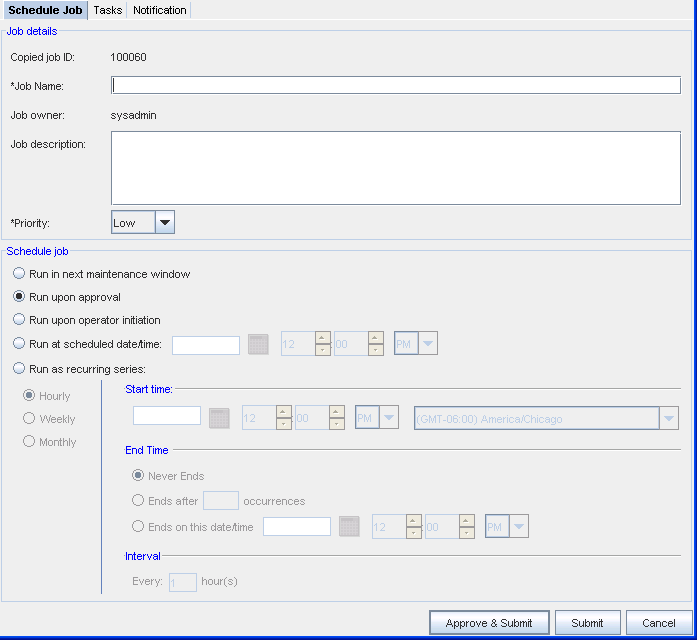
-
If needed, click the Notification tab and add users, add email addresses, and select the notification states for users who need to be notified of the new job.