Due to the large number of events that may have transpired, the Event Manager may take a lengthy time to open. To enhance the opening of the Event Manager, you must periodically Archive and Purge the events. It is recommended that you archive all events that are older than 30 days, then purge these events. See the Network Configuration Manager Installation Guides for information on using the Archive and Purge Utility.
The Event Manager feature allows you to view and manage activities that have transpired on the network. For example, you can access the log and view the Event, the Owner (or user), the Network that was accessed, the Date/Time the event was logged, and more!
Events can be related to Device events, System events, and Security events.
This feature is designed to assist you in maintaining security, as well as auditing and following the activities of events and users.
Accessing the Event Manager
You can access the Event Manager from the following system locations:
-
From the menu bar, select Tools, then Event Manager .

-
From the Devices view , select a device, then select Properties. The General tab contains access to the Event Manager.
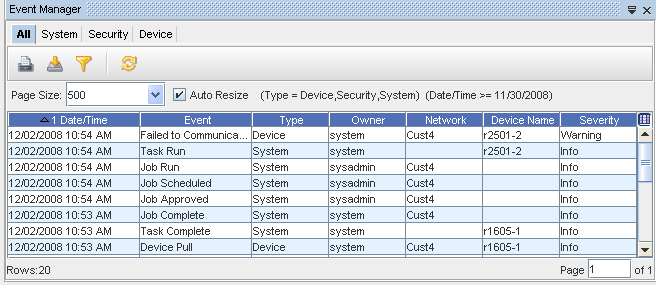
More about Event Manager,
You can complete the following tasks within the Event Manager:
-
Print
-
Export
-
Filter
-
Refresh
-
Select the columns you want displayed in the Event Manager. See Displaying Columns to review the list of columns available for you to display on each tab.
-
Sort
-
If an object (such as a network or a device) is deleted from the system, the event remains in the log.
-
You can click within the Auto Resize check box to resize the width of the columns .
-
To view more or less Events per page, select a number from the Page Size drop-down arrow. After selecting the pages you want to view, click Refresh to refresh the log screen. This page sizing allows you to maneuver between pages.
-
The events that are logged are grouped into the following categories. You can select any one of these tabs when the Event Manager is displayed. Events differ for each category.
-
All Events
-
System Events
-
Security Events
-
Device Events