Important: You will only be allowed to Update Credentials using the
Update Credentials bar on this
Communication tab if you have previously been granted the appropriate permissions from your System Administrator. If the Update Credentials bar is grayed out, you do not have the appropriate permission.
Note: You can also use the
Override button on the
Schedule Manager menu bar to get to the Update Credentials windows.
Updating Credentials on Multi-Levels includes the following process.
- From the devices view, select the devices that support levels.
- Select Communications from the Device Properties tab.
- Select Update Credentials.
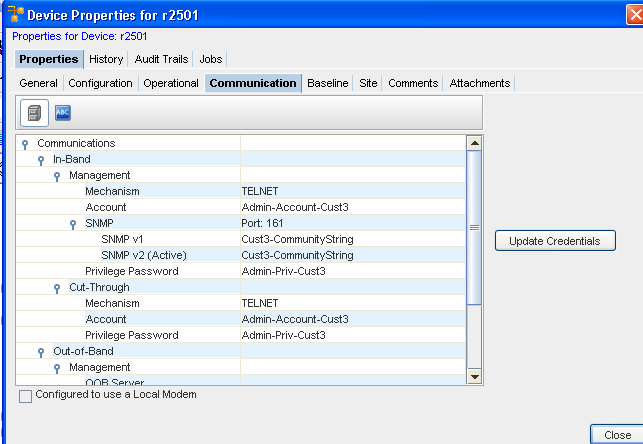
At the In-Band tab,
- At the Update Credential window, you can select either In-Band or Out-of-Band tabs.
Note: You have the option of selecting to Schedule to push your changes to the devices.
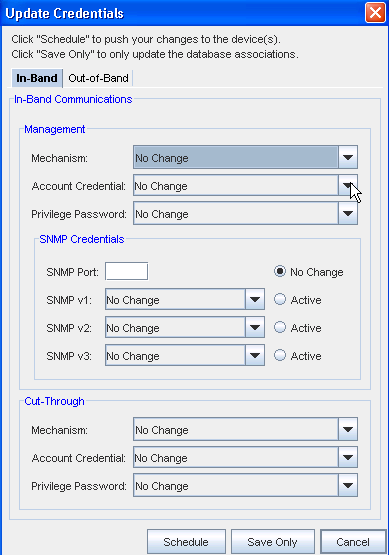
- In-Band tab, make the selections from the drop-down arrows in the Management section:
- Mechanism
- Account Credential
- Privilege Password
- Make the selections from the drop-down arrows in the SNMP Credentials section:
- SNMP Port
- SNMP v1, v2, or v3, and select these to be Active
- Make the selections from the drop-down arrows in the Cut-Through section:
- Mechanism
- Account Credential (this can either be User Prompted or User Account).
- Privilege Password
- Select to Schedule, Save Only, or Cancel the information you have selected from this window.
At the Out-of-Band tab,
- At the Update Credential window, you can select either In-Band or Out-of-Band tabs.
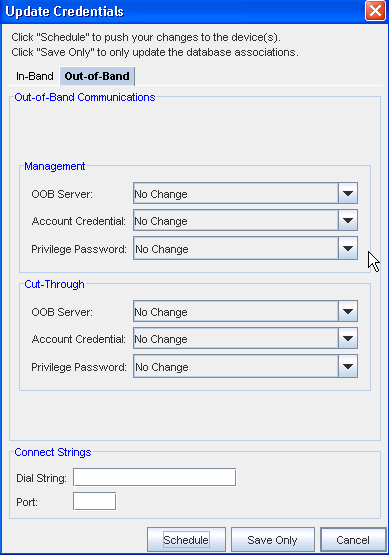
- At the Out-of-Band tab, make the selections from the drop-down arrows in the Management section:
- Out-of-Band (OOB) Server
- Account Credentials
- Privilege Password
- From the Cut-Through section, make your selections from the:
- Out-of-Band Server
- Account Credential
- Privilege Password
- At the Connect String section:
- Enter a Dial string
- Enter a Port Number
- When you have made selections for the Management, and Cut-Through sections, and entered the needed information in the Connect String section, you can then click Schedule to push your changes to the devices, or click Save Only to update the database associations only.
Note: You have the option of selecting to
Schedule to push your changes to the devices.