Device Permissions, Device Status, and Primary Network are all set in the Network level devices area. Since a device can be shared by multiple Networks, and its credentials and communications are set from its Primary Network, the Primary Network name is available in this window.
You can change the Primary Network associations by clicking on Change Primary, and then re-selecting the Primary Network.
Network Configuration Manager allows devices to be managed by multiple networks . The first network that the device is associated with becomes its primary network.
To change the primary network of a device,
-
From the menu bar, select Tools -> System Administration. The System Administration window opens.
-
In the navigation pane, click Networks.
-
Open the device's current primary network.
-
Expand the Network folder, then select Devices. The right pane populates with all devices currently residing in the network. If the network is the primary location of the device, they Primary Network column contains information.
-
In the right pane, select one or more devices. The selected devices are affected by the following steps.
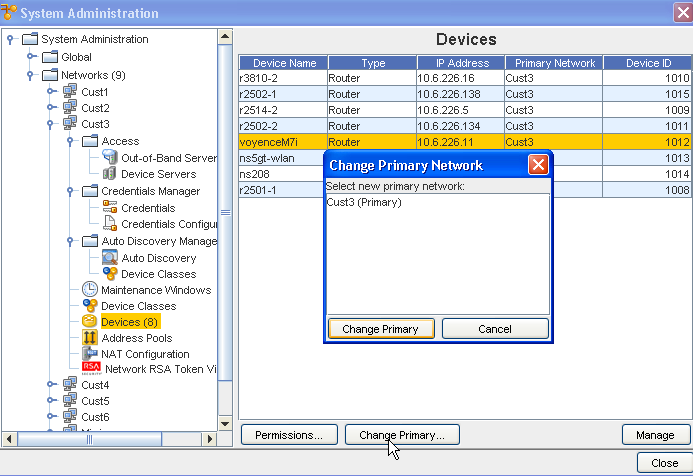
-
Click Change Primary . The Change Primary Network window opens.
-
Select a name from the listing, then click Change Primary . The Primary Network you selected is now displayed in the Devices list.