Maintenance windows allow organizations to set certain time windows in which specific jobs or tasks can be run . When Maintenance windows are set for a job or task type, they can only be overridden by there Network or System Administrators.
A Maintenance window can be added at the System (Global) Level, or at the Network Level.
To add a scheduled maintenance window,
-
From the menu bar, select Tools -> System Administration.
-
Next, select Global -> Maintenance Windows.
-
Click Add.
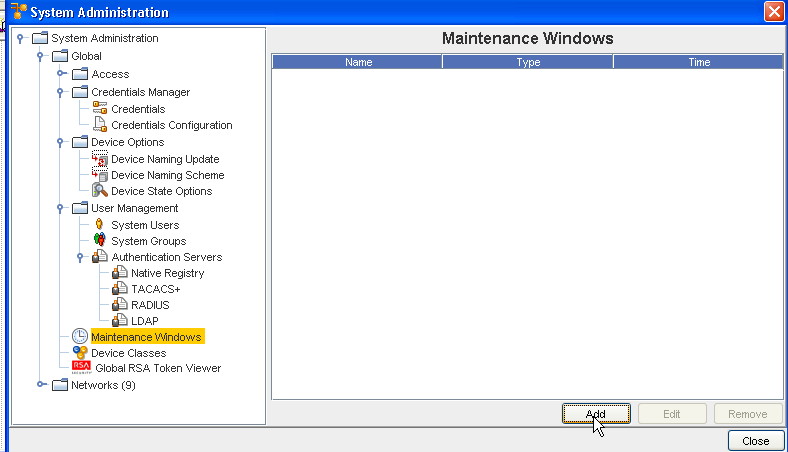
-
Enter a unique name.
-
Select a Type from the drop-down listing.
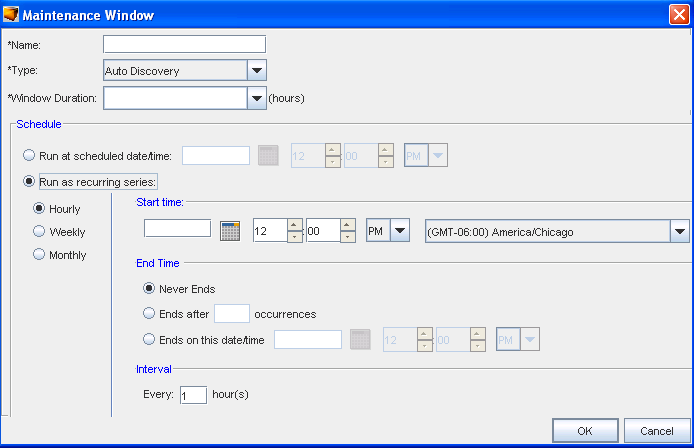
-
From the next drop down ( Window Duration), select the time allocated updates.
Note: Time can be allocated in 30 minute increments. As small as a .50 timespan, to an 11.5 hour timespan. -
Next, at the Schedule portion of the window:
-
Set the exact date and time for the run to occur.
-
Select a recurring schedule using the Run As Recurring series option. When the recurring schedule is selected, the new time zone drop-down options are available. Make your selection from the drop-down options. The time zone you select must be the client's time zone . The new time zone field is propagated with the client time zone automatically when creating a new Maintenance Window or recurring scheduled job.
-
Click OK. The maintenance window closes, and the information is now stored within the Maintenance Windows.