In place on entering a Configlet, you can select to Insert an existing Template .
-
In the Configlet Editor window, place the cursor where the template is to be inserted, then click the Template icon. The Select Item window opens.
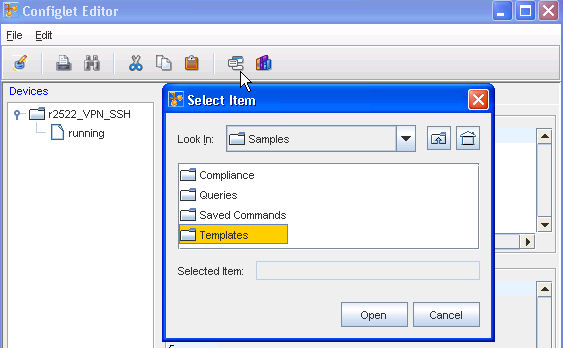 Note: By default, the Select Item window opens to network specific templates. You also can choose to enter the Library Manager, and select from the available System templates.
Note: By default, the Select Item window opens to network specific templates. You also can choose to enter the Library Manager, and select from the available System templates. -
Navigate to the folder location of the template.
-
Select the Template.
-
Click Select Item . The Template Variable Substitution window opens. From here you can view the Variables and also Preview the template you selected. Note that you can select an Integer or a string to add.
-
Make your selections, then click Ok. The Template Variable Substitution window closes, and the selected template is inserted into the Configlet at the pre-designated cursor location.