Credentials is a layer of security that has been incorporated into Network Configuration Manager. Similar to the permissions that can be set at the network, device, or workspace levels, credentials are application security settings.
Setting credentials allows you to designate how you connect with Network Configuration Manager. There are three available options:
| Managed |
Indicates devices that are associated with networks. Managed devices reside in the central repository, and are under the control of authorized network users. Users can be assigned permissions at the device level related to what actions (tasks) the user is able to complete on the managed device. |
| Unmanaged |
Indicates devices that are discovered, but are flagged, so that they are not repeatedly rediscovered in subsequent auto discovery runs. |
| Unclassified |
Similar to Unmanaged devices, except these devices have not been designated as Managed or Unmanaged. By default, all devices are Unclassified until located and associated to a network. |
One or more of these settings can be filled, providing you with multi-access methods.
To set credential access,
-
Open Tools -> System Administration .
-
In the navigation pane, select Global -> Credentials Manager, then Credentials .
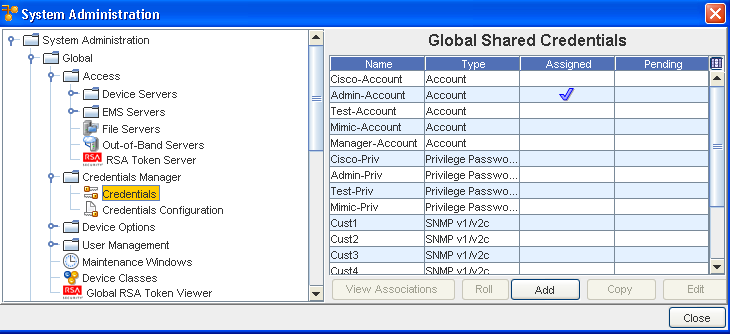
-
To add a credential, click the Add button on the bottom of the Global Shared Credentials window. The Add Credential window opens.
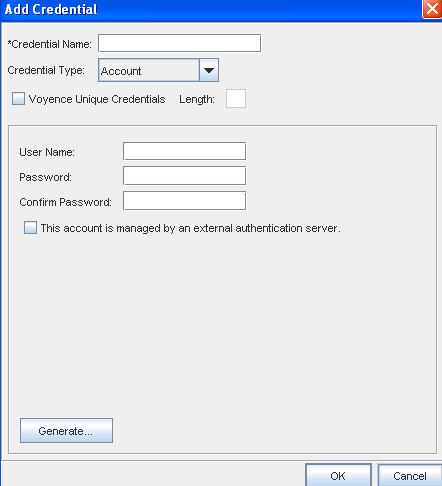
-
Enter the Credential Name .
-
From the Credential Type drop-down arrow, make your selection from the list of types. You can select from Account, Community String, Privilege Password, or SNMP v3.
-
To select a unique credential, click in the Voyence Unique Credentials checkbox. This allows the application to create a unique placeholder (with the length designated by you). Notice that when this check box is selected, the remaining fields change. See Unique Credentials for more information.
-
Enter a User Name and a Password. Confirm the password you just entered by entering the Password again.
-
Click inside the check box if this account is managed by an External Authentication Server .
-
Click Ok to save your information, and complete setting the global credentials.
-
The Multi-Level mode allows multiple levels of privileged passwords to be created and associated within the Network Configuration Manager application.
-
If Multi-Level was selected during installation, go to Privilege Password for Multi-Level mode.