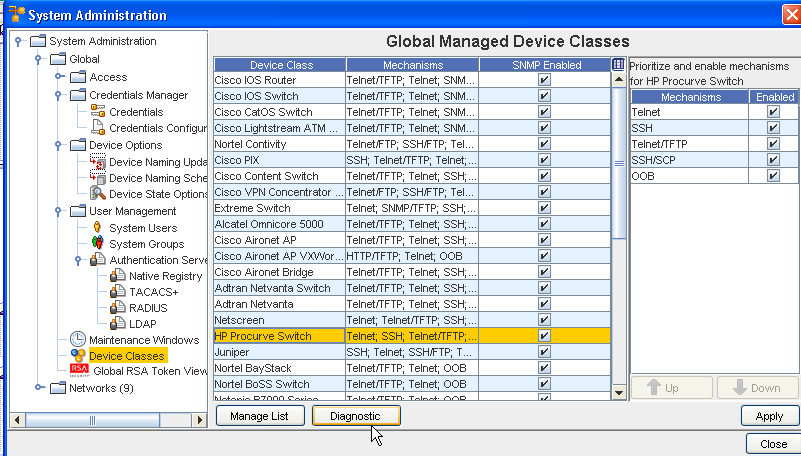With this tool, you can track Configuration Revisions and any changes made to Devices.
This diagnostic tool offers the following features:
-
You can create a set of commands to be run as diagnostics for each Device Class, or for each device. Commands can be either Terminal Commands or Device Server Commands .
-
You select the specific Device Class, and the Devices within that class then have the Diagnostic commands run against them. Whenever a Configuration Revision is created, the Diagnostic Command automatically runs against the Device.
-
You can designate how soon after a configuration change has been made to the Devices (within the Device Class) to automatically run the diagnostic commands.
-
The Diagnostic results are revisioned and stored.
-
You can view the diagnostic data in the History tab (selected from Device Properties).
-
You can compare the results of two diagnostic revisions.
The diagnostic data is always associated (linked) with a revision. If there are no configuration revisions , there will not be any diagnostic revision data .
To Set up Diagnostics for a Device Class follow these steps,
-
To begin working with the Diagnostic tool, go to Tools on the Network Configuration Manager menu bar.
-
Next, select System Administration from the list of tools displayed. From the System Administration window, select Device Classes , then click the Diagnostic button.