Setting permissions at the Network level for a specific user/group, overrides all other permissions assigned to the network for the specified users/group.
To set network permissions for a user/group,
-
After selecting a network, click Permissions.... The Select Users and Groups - [Network Name] window opens.
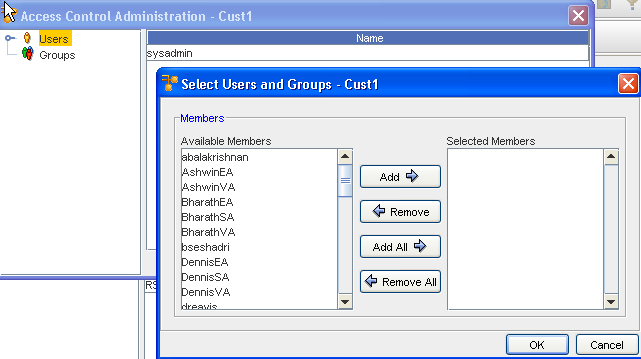
-
In the navigation pane, select the User or Group whose permissions are to be defined.
-
Select the User name or names, then click Add.
-
Now, click and expand on the Users name in the left panel.
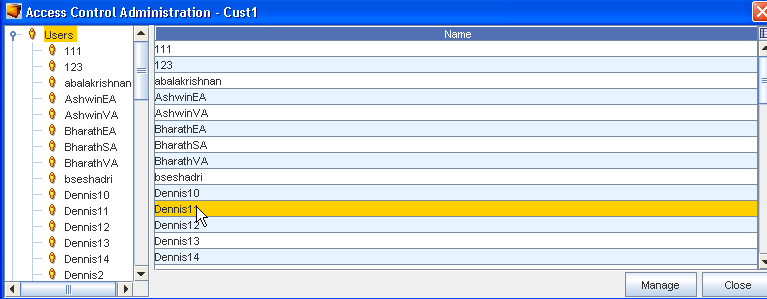
The right pane populates, and displays as follows:
The permissions set in the right pane dictates the actions that the user/group can complete at the
network level. Each action has been grouped according to the module where it resides.
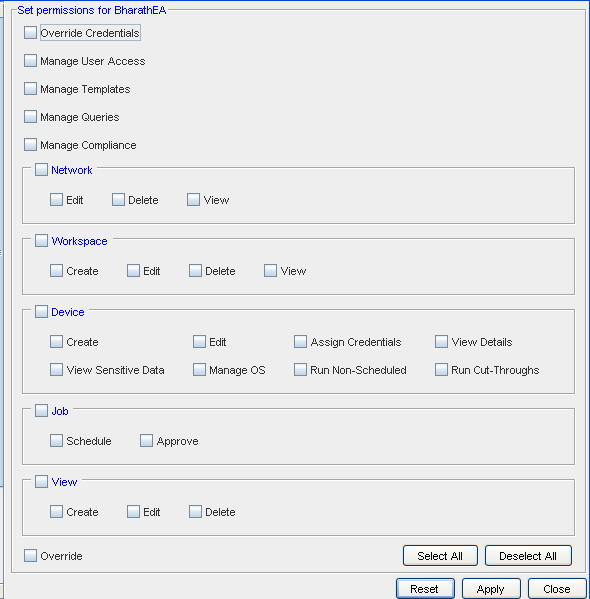
By default, if the highest level check box is selected, the user/group receives permissions for all actions within the group. For example, in the above graphic, View has been selected at the highest level and each included tasks is also selected.
-
Select the areas for which the user is to have access.
-
If the user/group does not require one or more of the included task permissions, click that related check box to de-select the option.
-
Repeat steps 3 and 4 for each area where the user/group requires access.
-
If a user/group requires access to all network options in the Access Control Administration window, at the bottom of the window, click Select All.
-
When finished, click Apply. The window remains open allowing you to select other users (or groups) and then set other permissions.
| Override Credentials |
Allows user/group to set this override for an individual use. This allows the user to update credentials for a job or non-scheduled tasks. For example, when one user must complete an operation or task for another user. |
| Manage User Access |
Allows user/group to manage the access each user has |
| Manage Templates |
Allows user/group access to Create or Modify Templates that reside in the Automation Library. By default, you can view existing templates. |
| Manage Compliance |
Allows user/group to Manage the Compliance attributes |
| Manage Queries |
Allows the user/group to Create, Update, and Delete existing queries |
| Network |
Allows the user/group to Edit, Delete or View networks details. By default, if you are provided Edit or Delete permissions, View is automatically set. |
| Workspace |
Allows the user/group to Create, Edit, Delete or View workspaces. By default, if you are provided Create, Edit or Delete permissions, View is automatically set. |
| Device |
Note: By default, when a user/group is given permissions to view Networks and Workspaces, they are able to view their devices.
Allows the user/group to Create and Edit devices. The View Details check box gives the user/group the ability to view the device properties. The View Password check box allows user/group to View the passwords that must be used to access the device properties. Manage OS check box allows the user/group to Modify the OS of the device. Assign Credentials, complete Run Cut-throughs, and Run Non-Scheduled Jobs |
| Job |
Allows the user/group to Approve or Schedule jobs that are created for the device config |
| View |
Allows the user/group to Create, Edit or Delete Views of the network |
| Override |
Selecting this option allows the user/group to Override any permissions that are set on levels with the permissions defined here |
Or, if you are not making changes to the other permission level settings, click Close.