Network Configuration Manager supports a wide spectrum of Device Classes, but your network needs may not require all the Devices Classes that are supported. With this in mind, Network Configuration Manager allows you to designate which Device Classes are relevant to your network needs.
Following is a partial listing of Device Classes currently supported by Network Configuration Manager:
-
Adtran Netvanta
-
Adtran Netvanta Switch
-
Alcatel Omnicore 5000
-
Aruba Wireless Switch
-
Checkpoint Firewall
-
Cisco Aironet AP
-
Cisco Aironet AP VXWorks
-
Cisco Aironet Bridge
-
Cisco CatOS Switch
-
Cisco Content Switch
-
Cisco IOS Layer 3 Switch
-
Cisco IOS Router
-
Cisco IOS Switch
-
Cisco Lightstream
-
Cisco Pix Firewall
-
Cisco VPN 3000
-
Extreme
-
F5 Load Balancer
-
F5 Load Balancer Rev 3
-
Foundry
-
HP ProCurve
-
Juniper
-
Lucent Access Point
-
Marconi ASX
-
Netopia R7000 Series
-
Netscreen
-
Nokia Appliance
-
Nortel Alteon
-
Nortel ARN
-
Nortel Baystack 350/450
-
Nortel Baystack BPS
-
Nortel Contivity
-
Nortel Passport 1648
-
Nortel Passport 8600
-
Packeteer
-
Siemens
-
Riverstone Router
-
Tasman Router
To select device classes for Network Configuration Manager management,
-
In the menu bar, select Tools.
-
From the menu options, select System Administration. The System Administration window opens.
-
On the tree menu, expand the Global -> Access folders.
-
Select Device Classes. The Global Managed Device Classes configuration window populates the right pane.
The Managed Device Classes window contains the list of supported device classes, and their primary protocol. As each device class is selected, the Enabled and Disabled protocols are shown to the right. For more information on enabling/disabling device protocols, see Specifying Device Class Protocols .
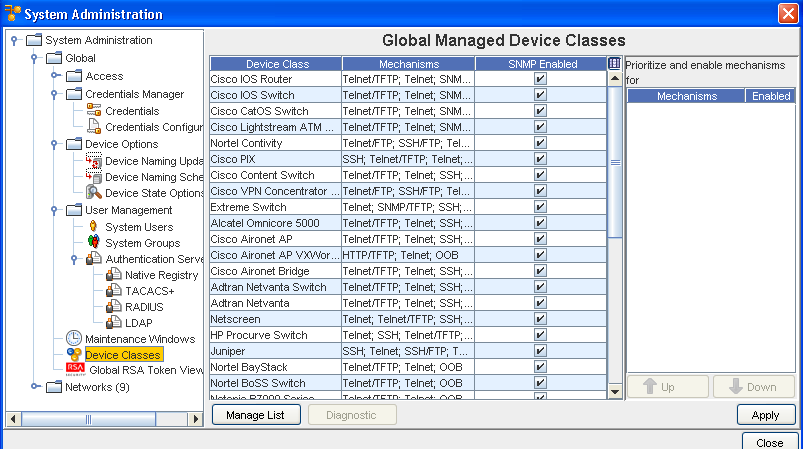
-
To see which Device Classes are supported for your networks, click Manage List. The Manage Supported Device Classes window opens.

-
The Supported Device Classes column is a list of all the support device classes. This list should reflect the same Devices Classes seen in the Global Managed Device Classes window.
-
The Managed Device Classes column is a list of all device classes that have been selected to be supported for your networks by Network Configuration Manager.
-
-
To assign a Device Class to be managed by Network Configuration Manager, in the Supported Device Classes column select the Device Class.
Important: A sequence of Device Classes can be selected by holding down the Shift key while clicking selections. Or, multiple, non-sequential Device Classes can be selected by holding the Ctrl key while clicking selections. -
When you have finished selecting Device Classes, click Add or Add All .
-
If you are removing Device Classes from being managed, in the Managed Device Class column, select the Device Classes, then click Remove or Remove All.
-
Once you have determined which Device Classes are being managed, click OK. The Manage Supported Device Classes window closes.