From the Device Diagnostic window, you can complete the following tasks:
-
Search Command text
-
Enter Commands
-
Cut Command text
-
Paste Command text
-
Copy Command text
-
Insert Existing Commands
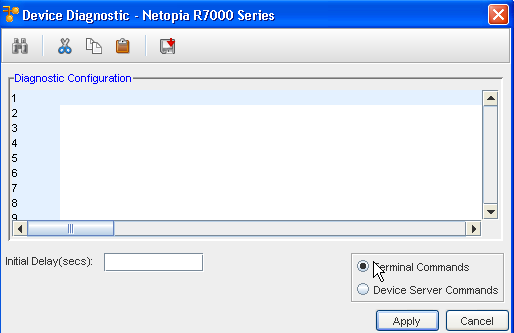
Use the menu bar at the top of the Diagnostic Configuration section to work with the commands.
| Task |
Results |
 Search - Use the Search icon to search for text within the commands displayed. |
The Find window opens, allowing you to enter criteria. You can select to Find, Replace, or Replace All within the diagnostic commands displayed. |
 Cut - Use the Cut icon to highlight, then cut any existing diagnostic commands you do not want to display or apply. |
The text you highlighted is now removed from within the diagnostic commands text. |
 Copy - First highlight the text you want to copy, then use the Copy icon to copy command text to another section of the Diagnostic Configuration section. |
The text you highlighted and copied is now copied, and waiting to be pasted within the commands text. |
 Paste - Use the Paste icon to paste the copied command text. |
The text you previously copied is now pasted into the commands text. |
| Insert Command - Use the Command icon to open the Select Item window, and chose an existing (saved) command, then insert the saved command. |
The existing saved command you selected from the Select Item window is now inserted into the Diagnostic Configuration command text section. See Inserting Commands for more information on the Command icon. |
