When viewing the Event Manager, keep in mind that it now automatically refreshes the view when new events occur.
-
Click Tools on the menu bar, then select Event Manager.

-
At the Event Manager window, select the Filter icon.
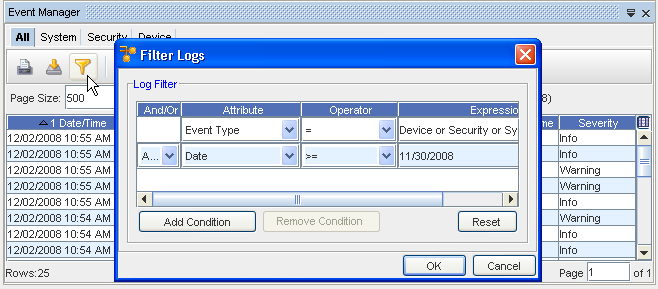
-
Click Add Condition to select the And/Or, Attribute, Operator, and Expression filter options.
-
With the Filter Logs window displayed, make your filter selections.
-
Click OK when you have created your new conditions.
Note that the Attribute drop-down has included additional Event Type filtering selections. You can select from:
-
Date
-
Description
-
Device ID
-
Device Name
-
Event
-
Event Owner
-
Network
-
Service Name
-
Severity
-
Source
Note that the Operator drop-down has included additional filtering selections. You can select from the following.
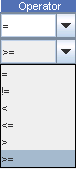
-
-
If you need to start from the beginning and re-select conditions, click the Reset button to clear all the fields. Click Ok at the Reset confirmation message. After clearing the fields, click Add Condition.
Important: You can remove any existing conditions by clicking the Remove Condition button. Use this feature on one or more of the existing conditions. You cannot however, remove the default conditions from the filter. These are default conditions for the Event Type and the condition changes, depending on which Event Type tab (All, System, Security or Device) is selected. Default conditions also exist for the Network and Device, and also cannot be removed from these filters. -
When you view the Event Manager again, your data is filtered according to your selections.
Attribute:
Operator: