From the Schedule Manager window, you can access the icon to Filter the list of jobs displayed.
-
With the list of jobs displayed, select the Filter Apply icon
 on the Schedule Manager window.
on the Schedule Manager window. 
The Filter Jobs window displays.
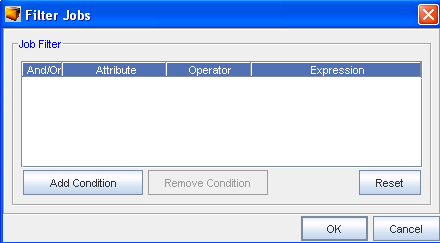
-
From here, use the Add Condition button to add another filter. Remember, you must have an Expression for each Attribute.
Important: Click Reset to remove any existing filters. -
You can also use the Remove Condition to have an existing conditional filter removed.
-
Click Ok when you have made your filtering selections.
-
You can Save the current Filters using the Save icon.
To Save the Current Filter
If you have changed filters, (see the Filter Job window above) and used the Apply icon, you can now Save that new filter.

-
Click the Save Filter icon, to name and save that filter,.
-
The next time you want to select a filter, using the Quick Filter drop-down selections. The newly save filter is now in the listing, and can easily be selected.
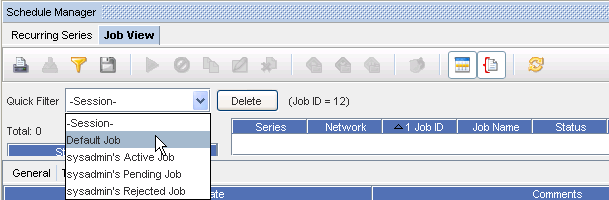
-
Using the Quick Filter drop-downs, you can also Delete a filter you have saved. Select a filter name from the list, then click Delete.