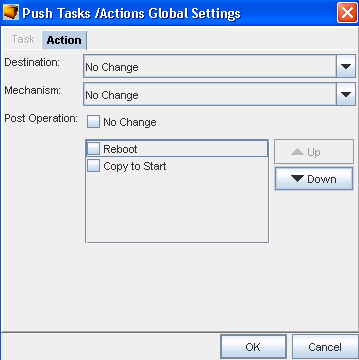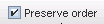The Schedule Job Tasks tab allows you to review the job that is scheduled for push or pull. See: Using the Schedule Job Manager .
The Tasks tab allows you to complete the following:
-
Set a device order
-
Designate a Run Type
-
Identify Conflicting Scheduled Pushes or Pulls
-
Insert a Command on-the-fly, into the content area of the scheduled job (Configlet, Config, Command or Interface)
-
Complete a Modem Push
-
Remove any Device from the Scheduled Update List
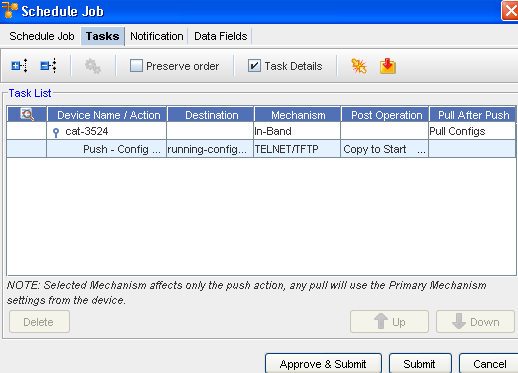
Feature Toolbar
The first area of the Tasks tab is the toolbar. There are several actions that can be completed:
| Icon |
Description |
| |
Expand the list |
| |
Collapse the list |
| |
Task/Action Global Setting |
| |
Used to preserve the listed order |
| |
When a task is selected (under the Device Name) the task information is displayed. For example is this graphic the check box is checked and the details for that task ( Config for running ) are displayed. |
| |
Prior to submitting any job, you can verify if there are any jobs that conflict with the job you are now scheduling |
| |
Opens the Command Editor allowing you to create and insert a Command on-the-fly, into the scheduled job |
Content Area
The content area contains the body of the file being sent. This is the final opportunity, before push, that you are able to view the contents of the file being pushed.
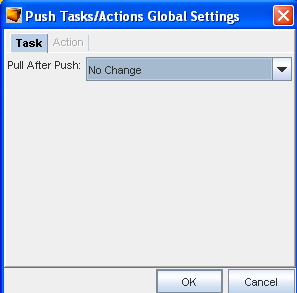
When viewing the information contained within the Task tab, you can select the Global Settings icon and change the devices mechanism all at one time, rather than clicking each device listed, and changing the mechanism individually.