You can change your password anytime you are using the application.
-
On the menu bar, select Tools, and then select Change Password.
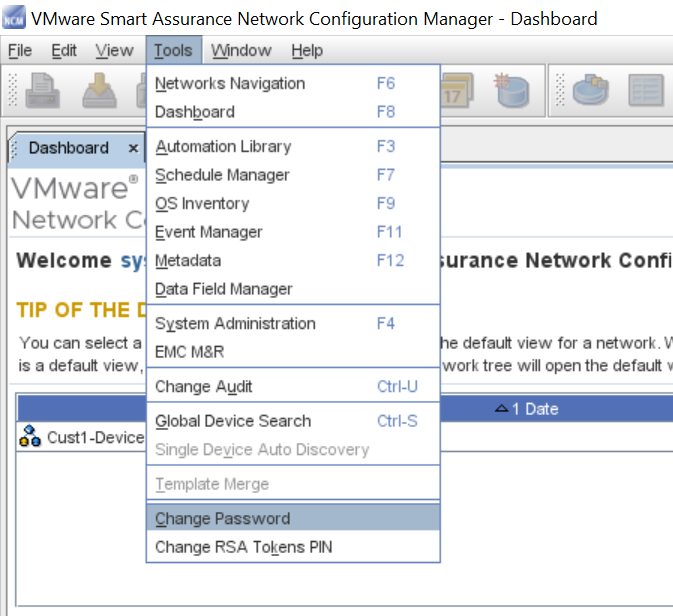 Note: You can also select Change Password from the Launch Window's Quick Access Links.
Note: You can also select Change Password from the Launch Window's Quick Access Links.The Change Password window opens.
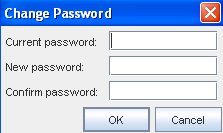
-
In the Current Password field, enter the password that you are currently using to login.
-
In the New Password field, enter the new password you will use the next time you login. A password must consist of an alphanumeric combination.
-
In the Confirm Password Field, re-enter the password you entered in the New Password field.
-
Click OK. The Change Password window closes.
If the passwords in the New Password and Confirm Password fields do not match, you receive an error message indicating that your passwords do not match. In this case, repeat steps 3 through 5 . Once your password is accepted, it is not necessary to logout of the application and log back in using the new password. The next time you logout or exit the application, your new password is active and must be used gain for logging back in.
See: Changing Token Pins