The Configlet Editor is used to edit whole or partial configurations that are Pushed to the network. When a single device is selected, one editor window opens. If more than one device is selected, the single editor session contains the selected devices listed in the Devices Column.
You can access the Configlet editor:
-
From the Table layout in the Devices View, or, if you are using the Diagram view, select the Devices.
-
In either layout, right-click on the last selected device. The right-click menu opens.
Select Editors, then Configlet. The Configlet Editor window opens. Or, in the menu bar, click the Configlet icon.
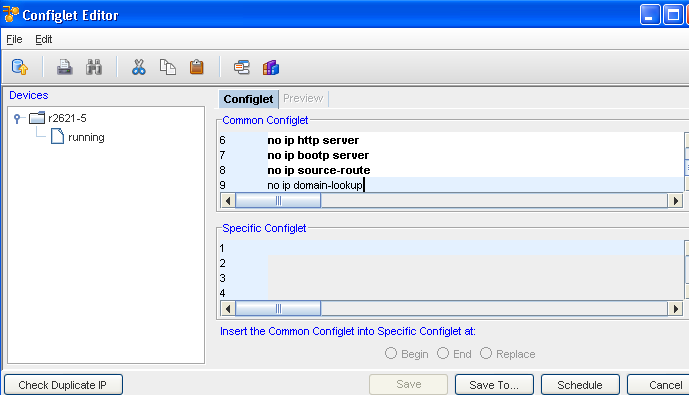
The following components are available in the Configlet Editor window.
Application Menu Bar Options
The menu options are:
| File |
Provides access to editor tasks |
| Save or Save To |
Allows you to save the Configlet file as a new workspace, or as a .txt file |
| Schedule |
Opens the Schedule Job window for scheduling when the Config is pushed to the network |
| Update Devices |
Opens the Update Devices widow and allows you to update the Device List, and display the devices as tabs |
| Cancel |
Cancels any changes made to the Config, and closes the Config Editor window |
| Edit |
Menu options for making changes to the Config file |
| Undo |
Allows you to reverse any action completed in the editor window |
| Redo |
Works with the undo feature, and allows you to "put back" your changes |
| Cut |
Allows you to remove selected text |
| Copy |
Allows you to copy selected text |
| Paste |
Allows you to deposit the copied or cut text into another location |
| Select All |
Allows you to select all the text on a page for copying |
| Find |
Opens the Find and Replace feature |
| Go to |
Allows you to jump to a specific line number |
Toolbars
The icons located on the segmented toolbars reflect actions that can be completed when using the editor.
| Update Device List |
Allows you to select or remove devices from the list |
| |
Allows you to print the contents of the Config Editor (as shown) |
| Search |
Opens the Find window, allowing you to find and replace details in the config |
| Cut |
Allows you to select details in the content area and Cut text. Cut text can then be copied elsewhere in the content area, or copied into other editor sessions |
| Copy |
Allows you to Copy any selected details, and Copy them elsewhere in the content area, or Copy into other editor sessions |
| Paste |
Used with either the Copy or Cut feature to insert information into the content area of any open editor session |
| Template |
Allows you to insert a saved template |
| Insert Reference Variable |
Allows you to select and insert a Reference Variable |
Editor Content Area
Contains the content of the Config that is being pushed to the devices listed in the navigation pane.
| Buttons |
Provides access to editor tasks |
| Audit |
Opens the Select item window, where you can select items |
| Check Duplicate IP |
Allows you to check if a Duplicate IP is in existence |
| Save To |
Allows you to save the Config file and the related device to a new workspace, or as a .txt file |
| Schedule |
Opens the Schedule Job window for scheduling when the Config is pushed to the network. |
| Cancel |
Cancels any changes made to the Config(s), and then closes the Config Editor window |








