The Automation Library tool bar helps you work with the items contained within the System and Sample sections.
Once opened, the following tool bar icons can be accessed to complete actions.

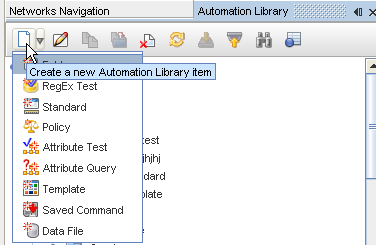
| Icon |
Action |
| |
When the down arrow is clicked, you can select to create a new library item from the options displayed (as shown in the above graphic). |
| |
Edit - opens the editor for the item you have selected |
| |
Copy - copies the item you have selected, and allows you to designate the copy to destination |
| |
Move - moves the item you have selected, and allows you to designate the move to destination |
| |
Delete - allows you to delete a selected item |
| |
Refresh - refreshes your current view after any changes |
| |
Export - allows you to export an item from your system or network |
| |
Import - allows you to import an item you have previously exported into your system or network |
| |
Search - opens a Search window for you to enter search criteria |
| |
Automation Library Properties View - opens another window to detail the item name and the path |









