The Command Editor lists the affected devices in the navigation pane. If additional devices need to be included to the Devices list after the Command Editor is opened, you can edit the devices list.
To edit the list of devices affected by a Command,
-
In the Command window, click File then click Update Devices. You can also use the Update Devices icon to get the Update Device List.
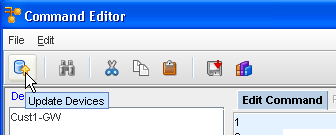
The Update Devices List window opens. The Update Devices List has two columns:
-
Available Devices - are the devices in a workspace or on the networks that will not be affected by the Command push
-
Devices to Update - are the selected devices that are updated with the Command push
Either list can contain virtual and network devices.
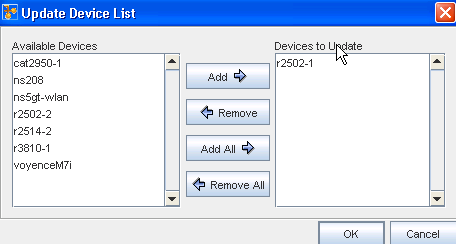
-
-
In the Available Devices column, select the devices that are to be updated when the Command is pushed.
-
Click Add. The selected devices are moved to the Devices to Update column.
-
If devices are not being removed from the Devices to Update column, click OK. The Update Devices List window closes. Or, if you are removing devices from the Devices to Update column, so the pushed Command will not affect them, select the devices, and then c lick Remove. The selected devices are moved to the Available Devices column.
-
When you have completed making changes to the devices reflected in one or both columns, click OK. The Update Devices List window closes. The Command Editor is now active.
The Devices column reflects an updated list of devices that will be affected by the Command push.