When working with either a sample Compliance Test or creating a new Compliance Test, you may want to add filters or edit existing filters.
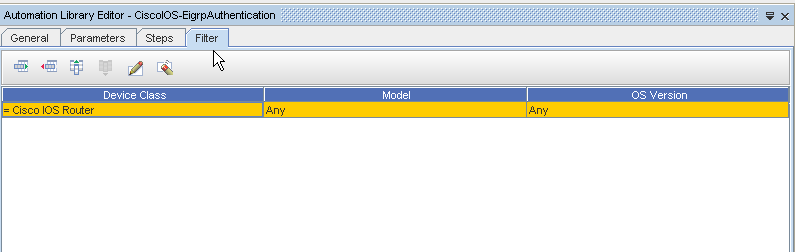
-
Click the Filter tab to view and work with the filters for a RegEx Compliance Test.
-
Filters are groups based on Device Class, on Model, and more.
-
Filters further restrict the devices that pass through the standards.
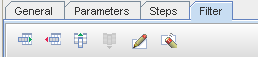
Use the following icons to:
-
Note that Device Class, Model, and OS Version are default options for filters. To add additional filters, or change filters, click the Add a Filter Attribute icon. When you have made an Attribute selection, click Ok.

-
You can select the Edit Filter icon to edit existing filters within the test. First, highlight the Attribute name (Filter name, in this case, Device Class) then click the Edit Filter icon.
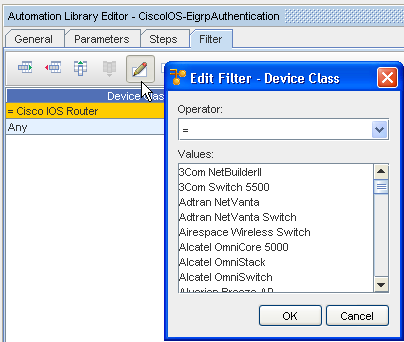
-
After selecting from the Operator drop-down options, and then selecting from the Values section, click Ok.
-
Once you have added or edited the filters for the test, click Save.
| Icon |
Action |
| |
Add additional filter conditions |
| |
Remove existing filter conditions |
| |
Add a filter attribute |
| |
Remove an existing filter attribute |
| |
Edit the Filter |
| |
Clear all data |
The new test with your changes is now in saved. You can run this test by double-clicking on the test .





