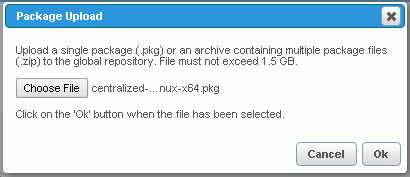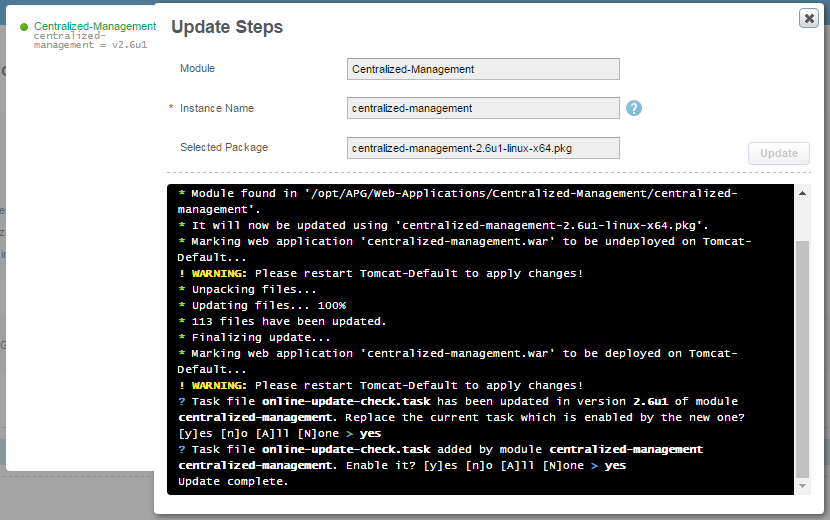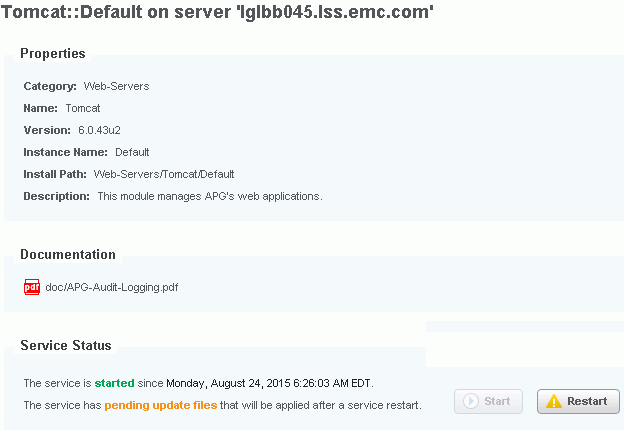To get the new System Upgrade interface in Centralized Management to upgrade all of the servers from a single UI, you must update the Centralized Management module to the latest version.
Note: This section is not applicable if you are upgrading from 7.0u8 or 7.2.0.1 to 7.3.0.5. For upgrading from 7.0u8 or 7.2.0.1 to 7.3.0.5 using the System Upgrade wizard, refer to section
Upgrading the system.
Procedure
- Download the Centralized Management package from support site.
| Option |
Description |
| Linux |
centralized-management-<version number>-linux-x64.pkg |
| Windows |
centralized-management-<version number>-windows-x64.pkg |
- From Centralized Management, click Packages Management on the left-hand pane.
- On the Packages Listing page, click the Upload button.
- Click Browse, and select the Centralized Management package file.
- Click OK.
- Click Continue.
The package is uploaded to the server.
- On the left-hand pane, navigate to .
- Click Manually Update to Latest Version.
- Click Update. Answer yes to both of the questions about online-update-check.task.
- Restart the tomcat service.
- From Centralized Management, navigate to .
- On the Services tab, click the Tomcat module.
- Click Restart.