You can use predefined configlets as templates in the RegEx Rule and Remedy section. The content of a template that has to be included in the RegEx tests should be static without any variables or reference to other templates, else an error message appears. The content of a template that has to be included in the remedy section should be static text.
Information contained within this tab is used to test the section defined in the Scope.
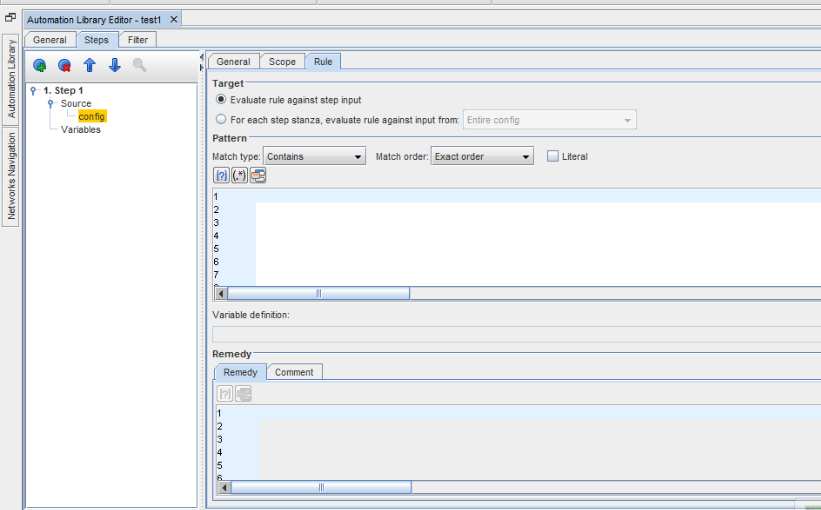
-
At this first Targetsection, select to Evaluate the rule against step input from the scope content (by clicking the radio button) , or select For each step stanza, evaluate rule against input from (by clicking the radio button and then making a selection from the options in the drop-down arrow).
-
At the Pattern section, make your choices by clicking the drop-down arrow and seeing the options offered in the Match Order and Match Type sections. You can also select to insert variables using the icon. If you manually enter information, you can then check Literal.
-
At the Variable Definition section, you can edit the existing field, if applicable, or assign variable names to any groups captured in the regular expression.
-
At the Remedysection, enter a Remedy, and then use the icon to insert a variable for a portion of the Remedy.
-
Once completed with the Rule tab, click Save.
-
Return to the Automation Library editor by selecting the Filter tab in the right panel of the Automation Library.
Using the Select Template icon: A Select Template icon is added in both Rule and Remedy section of the RegEx.
-
Click the Select Template icon. The Insert Template window appears with all the predefined templates.
-
Select the required template and click OK.
-
Only one template in a line is supported. You can include multiple templates in line by line matching criteria.
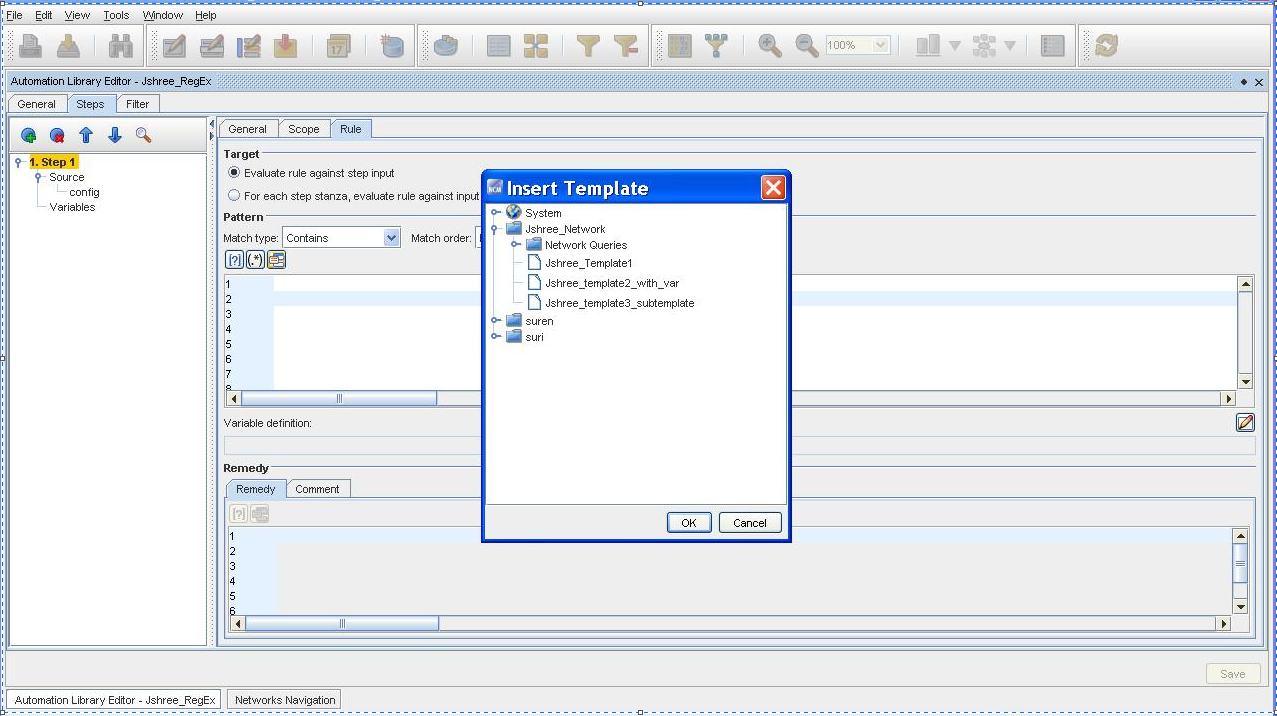
For additional information on the Compliance Steps, see The Chained Compliance Steps Design Overview.