To edit a scheduled job,
-
From the menu bar, select Tools - > Schedule Manager.
-
On either the Job or the Recurring Series tab, select a job. The grayed out icons in the toolbar now activate. The job must be in a Hold, Pending, or Approved Status for you to complete an edit.

-
Click the Edit
 icon. The Schedule Edit (for the job you selected) window opens.
icon. The Schedule Edit (for the job you selected) window opens. 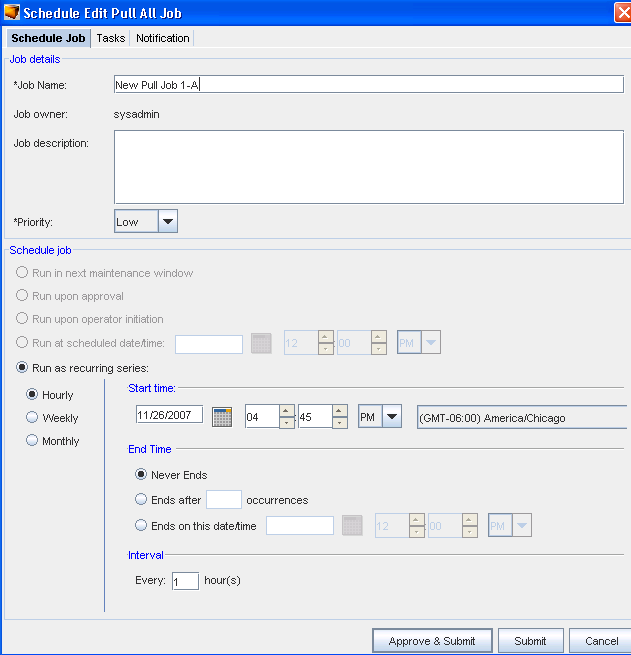
-
At the Schedule Edit window, make any needed changes to the existing information , then at the Schedule Job portion of the window, make your selections for Submitting this job.
-
Click Submit when you have made your changes. You can click Approve & Submit if you have those permissions.