The Find and Replace feature allows you to locate and replace information in a Config, Configlet, Command, or Interface Editor file. Find and Replace allows you to:
-
locate "like text" for review
-
locate text to remove or replace within a file
-
locate template variables for single or global replacements
To find and replace lines,
-
In an open editor window, click the Search
 icon.
icon. 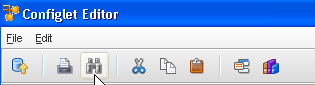
The Find window opens.
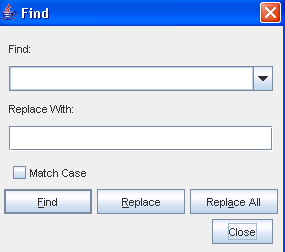
-
In the Find field, enter a word or partial words.
Note: Previously entered words are available be clicking the drop-down arrow to the right of the Find field. -
In the Replace with field, enter the full or partial words that will replace the text in the Find field.
-
To match exactly the text in the Find field, check Match Case.
There are three Find options:
-
Using one of the above options, Find and Replace the word or words as needed.
Note: If your search started in the middle of a window, you are asked: "Restart from the top?". If needed, click Yes. The search restarts from the top of the window to locate any matches. -
Repeat steps 2-5 until all changes have been made.
-
When finished, click Close.
| Find |
Locates each instance of the words, one at a time. Works in conjunction with the Replace button by allowing you to review the words with the option to leave the words unchanged, or to replace the instance. |
| Replace |
Works in conjunction with the Find button. Once an instance of the words is located, you can complete a single change to the highlighted instance of the words. |
| Replace All |
When Replace All is clicked, all instances of the words are changed to the text in the Replace with field . Unlike the clicking Find, you do not have the option to skip any instances of the matching words. |