The Task tab details the actions that are scheduled for each device within a job. The listed devices can be moved to change the order in which each device receives its updates.
The Tasks tab on the Schedule Job window is divided into two sections:
-
Task List with additional device information
-
Content of the configuration for the running device
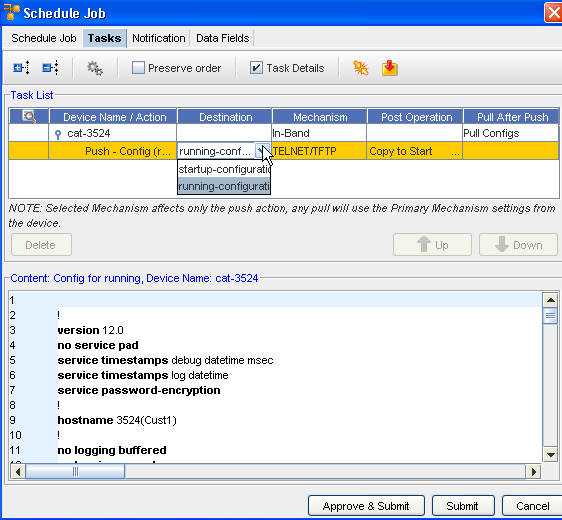
| Icon |
Description |
|---|---|
| |
Expand or Collapse the list |
| |
Task / Action Global Setting |
| |
Preserve Order of the list |
| |
When a task is selected (under the Device Name) the task information is displayed. For example is this graphic the check box is checked and the details for that task ( Config for running ) are displayed. |
| |
Prior to submitting any job, you can verify if there are any jobs that conflict with the job you are now scheduling. |
| |
Opens the Command Editor allowing you to create and insert a Command on-the-fly, into the scheduled job |
Expand or Collapse
Use these icons to expand or collapse the task list.
Task/Action Global Setting
When this is selected, the Push Task/Action Global Setting window opens, and allows you to make selections on Destination, Mechanism, and Post Operation settings.
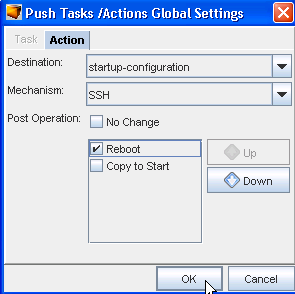
Preserve Order
Click this check box to preserve the order of the tasks list.
Task Details
Click this check box to view additional details on the tasks.
Conflict Resolution
-
Before submitting a job, any job can be checked for Conflicts.
-
A Conflict can occur if a previous job had been scheduled, but not yet executed for a device in the current job. Conflicts should be resolved before scheduling to ensure overwrites of changes do not occur.
Commands
-
Commands can be inserted into any scheduled job (via the Command Editor), and executed before or after configlet or config tasks.
-
Commands help to validate the state of the device during job execution.
-
The Command icon opens the Command Editor. Duplicate Commands are created for each device in the job.





