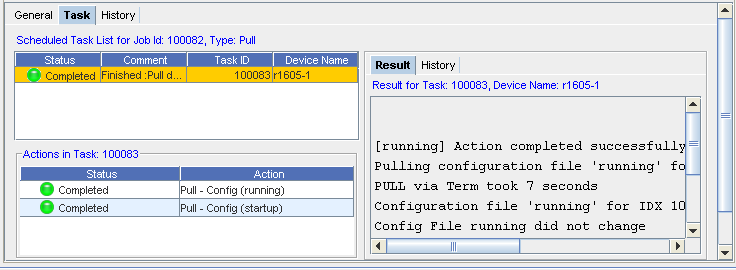The Schedule Manager provides a view into all jobs scheduled , and their job status within Network Configuration Manager.
When any changes have been made to the Schedule Manager, such as Jobs Added, Jobs Changed, or Jobs Removed, the Schedule Manager view is automatically refreshed (updated) to reflect these change.
You can access the Schedule Manger from the Tools option in the menu bar.

The Scheduler Manager has separate sections detailing information pertaining to various jobs. These include the Job View and the Recurring Series . The Recurring Series tab displays primary information for recurring jobs.

Within the Job View tab contents, the first section of the Schedule Manager details each job's information. The various columns give you specific job information.
-
To view even more job information, right-click on any column heading to see the available column options in the Select Display Columns window. Move column headings between the Available Items and Selected Items to view more or less job information displayed within the Schedule Manager.
-
After making your selections, click OK.
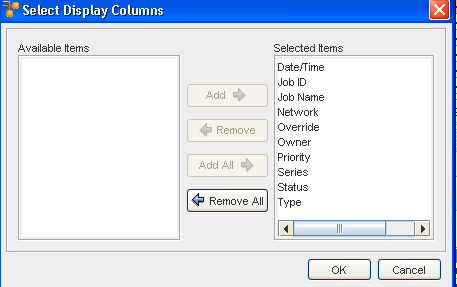 Note: If you have previously defined filters, use the Quick Filter drop-down arrow to see the selections of filters, then make a selection from the list. To designate a new filter, click the Apply icon, and then define your filter criteria.
Note: If you have previously defined filters, use the Quick Filter drop-down arrow to see the selections of filters, then make a selection from the list. To designate a new filter, click the Apply icon, and then define your filter criteria.This Status tab displays the current status of each job. Jobs fall into the following categories:
-
Completed
-
Approved
-
Rejected
-
Running
-
Failed
-
Pending
-
Completed/Warning
-
Cancelled
-
Partially Completed
-
Hold
 Note: The tool bars displayed in Job View and Recurring Series include some different icons. To review the icons in the Recurring Series that differ from those in the Job View see: Recurring Series.
Note: The tool bars displayed in Job View and Recurring Series include some different icons. To review the icons in the Recurring Series that differ from those in the Job View see: Recurring Series.Once a job displays in the Schedule Manager, the following tasks can be completed:
-
-
Within the Job View tab, view more information by clicking the Details
 icon. The bottom section of the Schedule Manager displays the details of a job, including the General and Task information for the job selected from the list.
icon. The bottom section of the Schedule Manager displays the details of a job, including the General and Task information for the job selected from the list.
Schedule Manager tool bar options