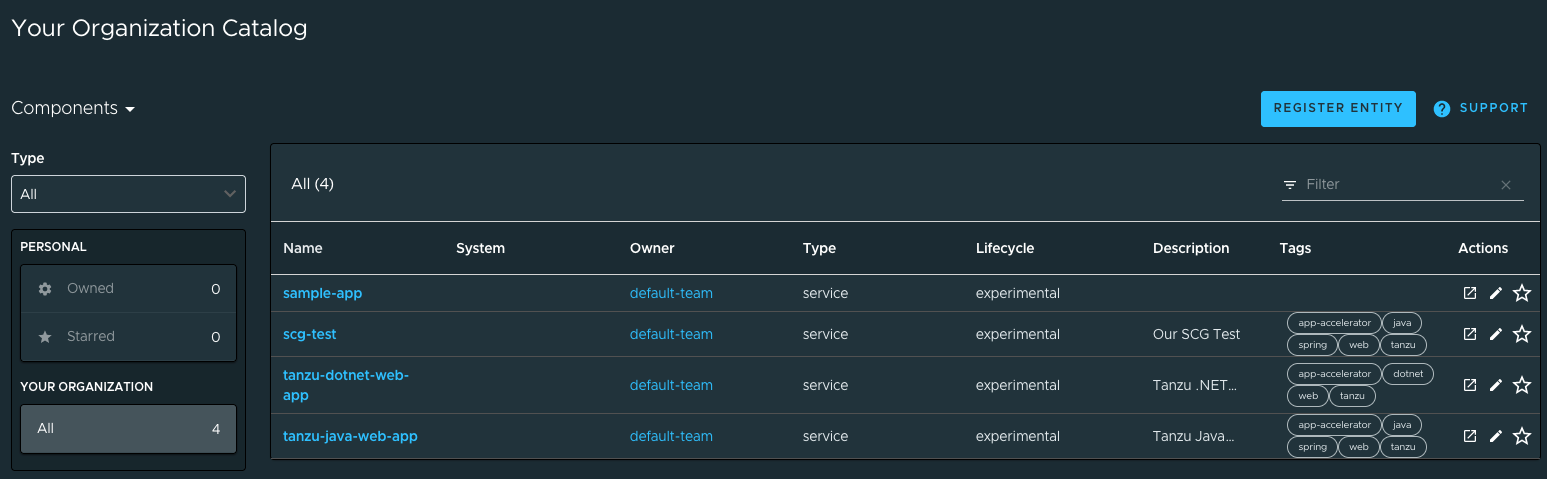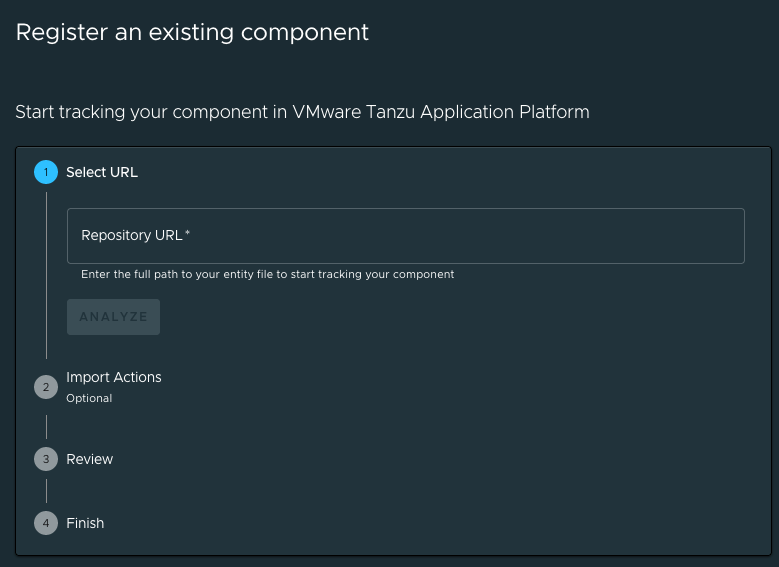In this topic, you will learn how to add a Spring Cloud Gateway for Kubernetes as a component of your Organization Catalog.
There are two primary scenarios:
- Adding Spring Cloud Gateway to a running component
- Adding Spring Cloud Gateway as a new component
Adding Spring Cloud Gateway to a component
To add the Gateway instance to a running component, you must first add the labels as shown in the following example.
apiVersion: "tanzu.vmware.com/v1"
kind: SpringCloudGateway
metadata:
name: animal-rescue-gateway
namespace: animal-rescue
labels:
app.kubernetes.io/part-of={PART_OF}
Take care to match the PART_OF to the name of the label app.kubernetes.io/part-of in your component.
Once applied, the gateway pods will be visible in the list of resources.
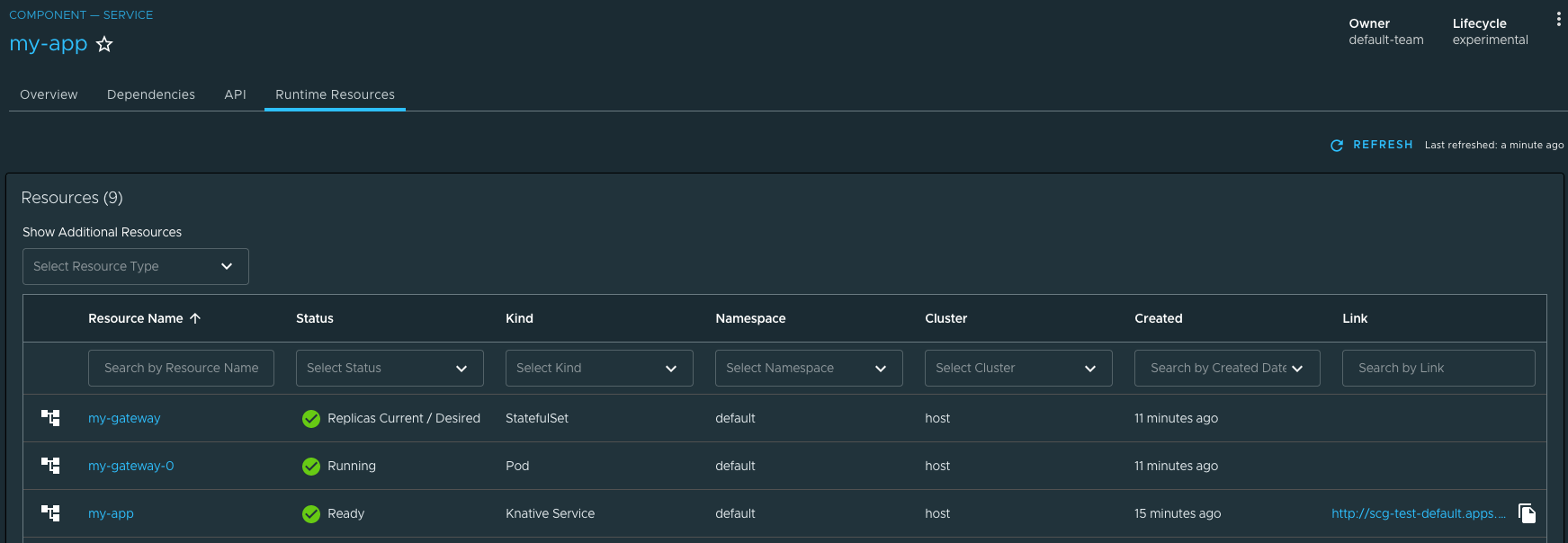
Adding Spring Cloud Gateway as a new component
To present the Gateway as an independent component:
Add the labels described earlier, and you must match the
part-ofvalue with the one used in your component, as shown in the following example.apiVersion: backstage.io/v1alpha1 kind: Component metadata: name: my-gateway description: My application gateway annotations: 'backstage.io/kubernetes-label-selector': 'app.kubernetes.io/part-of={PART_OF}' spec: type: service lifecycle: experimental owner: default-teamThen, click Registry Entity at the top of the Catalog view and provide a IRL that points to the component descriptor file. This will make the new component visible in the Catalog view.