Multicluster setup for Supply Chain Security Tools - Store
This topic describes how you can deploy Supply Chain Security Tools (SCST) - Store in a multicluster setup, including installing multiple profiles such as, View, Build, Run, and Iterate.
Overview
After installing the View profile, but before installing the Build profile and Run profile, you must copy certain configurations from the View cluster to the Build and Run Kubernetes clusters. This topic explains how to add these configurations which allows components in the Build and Run clusters to communicate with SCST - Store in the View cluster.
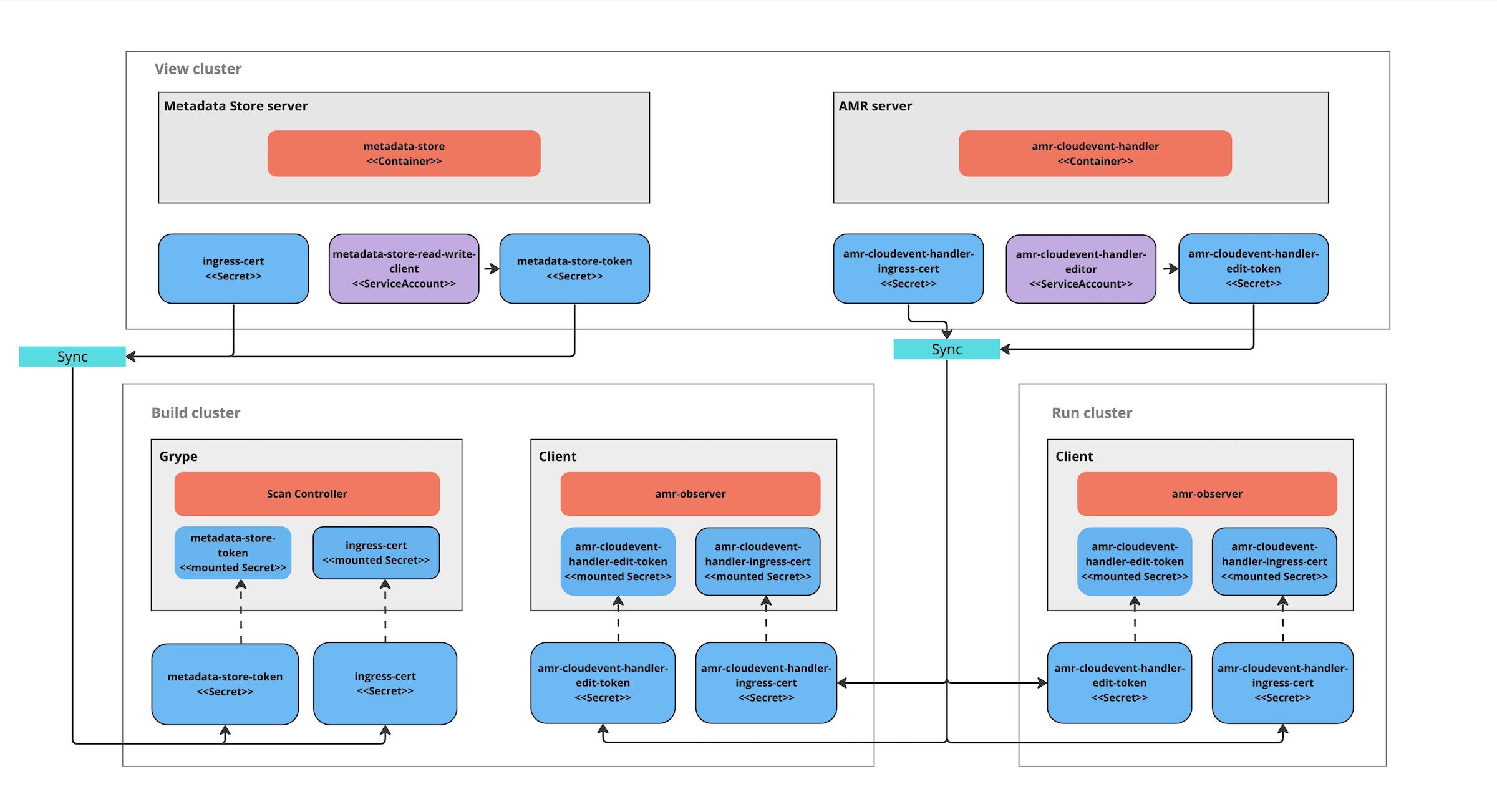
Prerequisites
You must first install the View profile. See Install View profile. This installation automatically creates the CA certificates and tokens necessary to talk to the CloudEvent Handler.
Procedure summary
To deploy Supply Chain Security Tools (SCST) - Store in a multicluster setup:
- Copy SCST - Store CA certificates from the View cluster.
- Copy the Metadata Store CA certificate from the View cluster.
- Copy the AMR CloudEvent Handler CA certificate from the View cluster.
- Copy SCST - Store tokens from the View cluster.
- Copy the Metadata Store authentication token from the View cluster.
- Copy the AMR CloudEvent Handler edit token from the View cluster.
- Apply the SCST - Store CA certificates and SCST - Store tokens to the Build and Run clusters.
- Apply the Metadata Store CA certificate and authentication token to the Build cluster.
- Apply the AMR CloudEvent Handler CA certificate and edit token for the Build and Run cluster.
- Install the Build and Run profiles.
Copy SCST - Store CA certificates from the View cluster
To copy SCST - Store CA certificates from the View cluster, you must copy the Metadata Store CA certificate and the AMR CloudEvent Handler CA certificate from the View cluster.
Copy Metadata Store CA certificate from the View cluster
With your kubectl targeted at the View cluster, you can get Metadata Store’s TLS CA certificate.
MDS_CA_CERT=$(kubectl get secret -n metadata-store ingress-cert -o json | jq -r ".data.\"ca.crt\"" | base64 -d)
Copy AMR CloudEvent Handler CA certificate data from the View cluster
With your kubectl targeted at the View cluster, you can get AMR CloudEvent Handler’s TLS CA certificate’s data.
CEH_CA_CERT_DATA=$(kubectl get secret -n metadata-store amr-cloudevent-handler-ingress-cert -o json | jq -r ".data.\"ca.crt\"" | base64 -d)
Copy SCST - Store authentication tokens from the View cluster
To copy SCST - Store tokens from the View cluster, you must copy the Metadata Store authentication token and the AMR CloudEvent Handler edit token from the View cluster.
Copy Metadata Store authentication token from the View cluster
Copy the Metadata Store authentication token into an environment variable:
MDS_AUTH_TOKEN=$(kubectl get secrets metadata-store-read-write-client -n metadata-store -o jsonpath="{.data.token}" | base64 -d)
You use this environment variable in the next step.
Copy AMR CloudEvent Handler edit token from the View cluster
Copy the AMR CloudEvent Handler token into an environment variable:
CEH_EDIT_TOKEN=$(kubectl get secrets amr-cloudevent-handler-edit-token -n metadata-store -o jsonpath="{.data.token}" | base64 -d)
You use this environment variable in the next step.
Apply the SCST - Store CA certificates and SCST - Store tokens to the Build and Run clusters
After you copy the certificate and tokens, apply them to the Build and Run clusters before deploying the profiles.
Build cluster:
- Metadata Store CA certificate
- Metadata Store authentication token
- CloudEvent Handler CA certificate
- CloudEvent Handler edit token
Run cluster:
- CloudEvent Handler CA certificate
- CloudEvent Handler edit token
Configure SCST - Scan with the Metadata Store CA certificate and authentication token on the Build cluster
Update the Build profile values.yaml file to add the following snippet using the contents of $MDS_CA_CERT and $MDS_AUTH_TOKEN copied in an earlier step. It configures SCST - Scan with the Metadata Store CA certificate and authentication token.
scanning:
metadataStore:
exports:
ca:
pem: |
<CONTENTS OF $MDS_CA_CERT>
auth:
token: <CONTENTS OF $MDS_AUTH_TOKEN>
Apply the CloudEvent Handler CA certificate data and edit token to the Build and Run clusters
You can apply the CloudEvent Handler CA certificate and edit the token to the Build and Run clusters. These values must be accessible during the Build and Run profile deployments.
- Update your kubectl to target the Build cluster.
-
If you already installed Build Cluster you can skip this step. Create a namespace for the CloudEvent Handler CA certificate and edit token.
kubectl create ns amr-observer-system -
Update the Build profile
values.yamlfile to add the following snippet. It configures the CA certificate and endpoint. Inamr.observer.cloudevent_handler.endpointyou specify the location of the CloudEvent Handler which was deployed to the View cluster. Inamr.observer.ca_cert_datayou paste the contents of$CEH_CA_CERT_DATAwhich you copied earlier.amr: observer: auth: kubernetes_service_accounts: enable: true cloudevent_handler: endpoint: https://amr-cloudevent-handler.<VIEW-CLUSTER-INGRESS-DOMAIN> ca_cert_data: | <CONTENTS OF $CEH_CA_CERT_DATA> -
Create a secret to store the CloudEvent Handler edit token. This uses the
CEH_EDIT_TOKENenvironment variable.kubectl create secret generic amr-observer-edit-token \ --from-literal=token=$CEH_EDIT_TOKEN -n amr-observer-system -
Repeat the earlier steps, but configure kubectl to target the Run cluster instead of the Build cluster.
After all the steps are done, both the Build and Run clusters each have a CloudEvent Handler CA certificate and edit token named amr-observer-edit-token in the namespaces metadata-store-secrets and amr-observer-system. Now you are ready to deploy the Build and Run profiles.
Install the Build and Run profiles
If you came to this topic from Install multicluster Tanzu Application Platform profiles after installing the View profile, return to that topic to install the Build profile and install the Run profile.
How to configure Grype in the Build profile values file
The Build profile values.yaml uses the secrets you created to configure the Grype scanner which talks to SCST - Store. After performing a vulnerabilities scan, the Grype scanner sends the results to SCST - Store.
For example:
...
grype:
targetImagePullSecret: "TARGET-REGISTRY-CREDENTIALS-SECRET"
metadataStore:
url: METADATA-STORE-URL-ON-VIEW-CLUSTER # Url with http / https
caSecret:
name: store-ca-cert
importFromNamespace: metadata-store-secrets # Must match with `ingress-cert.data."ca.crt"` of store on view cluster
authSecret:
name: store-auth-token # Must match with valid store token of metadata-store on view cluster
importFromNamespace: metadata-store-secrets
...
Where:
METADATA-STORE-URL-ON-VIEW-CLUSTERis the ingress URL of SCST - Store deployed to the View cluster. For example,https://metadata-store.example.com. See Ingress support.TARGET-REGISTRY-CREDENTIALS-SECRETis the name of the secret that contains the credentials to pull an image from the registry for scanning.
Configure developer namespaces
After you finish installing Tanzu Application Platform, configure developer namespaces. To prepare developer namespaces, you must export the Metadata Store secrets you created earlier to those namespaces.
Exporting SCST - Store secrets to a developer namespace in a Tanzu Application Platform multicluster deployment
Export secrets to a developer namespace by creating SecretExport resources on the developer namespace. You must have created and populated the metadata-store-secrets namespace. To create the SecretExport resources, run:
cat <<EOF | kubectl apply -f -
---
apiVersion: secretgen.carvel.dev/v1alpha1
kind: SecretExport
metadata:
name: store-ca-cert
namespace: metadata-store-secrets
spec:
toNamespaces: [DEV-NAMESPACES]
---
apiVersion: secretgen.carvel.dev/v1alpha1
kind: SecretExport
metadata:
name: store-auth-token
namespace: metadata-store-secrets
spec:
toNamespaces: [DEV-NAMESPACES]
EOF
Where DEV-NAMESPACES is an array of developer namespaces where the Metadata Store secrets are exported.
For information about metadata configuration, see Cluster Specific Store Configuration.
ImportantIn a multicluster configuration, make sure you manually copy the Metadata Store values mentioned earlier from the View cluster to the
values.yamlfile you use to install the Build cluster.