Install API Validation and Scoring
This topic tells you how to install API Validation and Scoring from the Tanzu Application Platform (commonly known as TAP) package repository.
Prerequisites
Before installing API Validation and Scoring, complete the following prerequisites:
- Create a Broadcom Support account to download Tanzu Application Platform packages.
-
Provision Kubernetes cluster v1.22, v1.23 or v1.24 on Amazon Elastic Kubernetes Service.
Note
The Installation of API scoring and validation package must be done on a new cluster without any existing Tanzu Application Platform installations.
- Install Tanzu CLI.
- Install kapp.
- Install Kubernetes CLI. For more information, see Install Tools in the Kubernetes documentation.
- Deploy Cluster Essentials
Resource requirements
To deploy API Validation and Scoring package, your cluster must have at least:
- 5 nodes.
- 4 vCPUs available per node.
- 16 GB of RAM available per node.
- 100 GB of disk space available across all nodes.
Relocate images to a registry
Before installation, you must relocate the Tanzu Application Platform images from tanzu.packages.broadcom.com to your own container image registry.
The supported registries are Harbor, Azure Container Registry, Google Container Registry, and Quay.io. See the following documentation to learn how to set up your container image registry:
To relocate images from tanzu.packages.broadcom.com to your registry:
-
Retrieve your Broadcom registry API token:
-
Sign in to the Broadcom Support Portal.
-
Go to Tanzu Application Platform (TAP) and expand the VMware Tanzu Application Platform dropdown.
-
Click the Token Download icon next to the Tanzu Application Platform version you want to download.
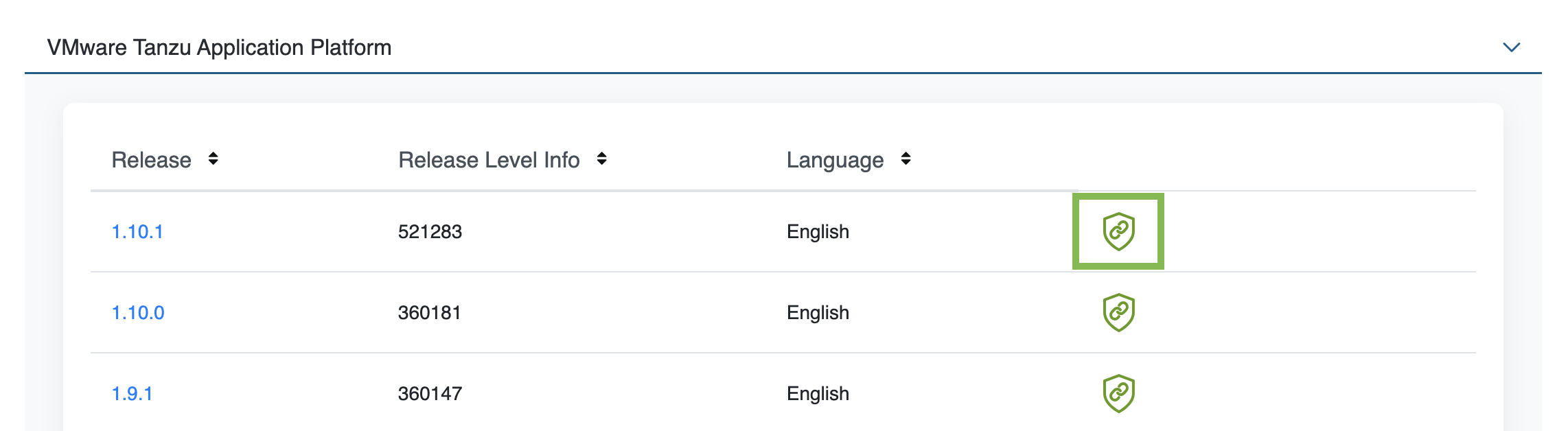
-
Follow the instructions in the dialog box. Save the token as a variable named
MY_BROADCOM_SUPPORT_ACCESS_TOKEN. For example:export MY_BROADCOM_SUPPORT_ACCESS_TOKEN=API-TOKENWhere
API-TOKENis your token from the Broadcom Support Portal.
-
-
Set up environment variables for installation use by running:
export IMGPKG_REGISTRY_HOSTNAME_0=tanzu.packages.broadcom.com export IMGPKG_REGISTRY_USERNAME_0=MY-BROADCOM-SUPPORT-USERNAME export IMGPKG_REGISTRY_PASSWORD_0=${MY_BROADCOM_SUPPORT_ACCESS_TOKEN} export IMGPKG_REGISTRY_HOSTNAME_1=MY-REGISTRY export IMGPKG_REGISTRY_USERNAME_1=MY-REGISTRY-USER export IMGPKG_REGISTRY_PASSWORD_1=MY-REGISTRY-PASSWORD export INSTALL_REGISTRY_USERNAME="${IMGPKG_REGISTRY_USERNAME_1}" export INSTALL_REGISTRY_PASSWORD="${IMGPKG_REGISTRY_PASSWORD_1}" export APIX_VERSION=VERSION-NUMBER export INSTALL_REPO=TARGET-REPOSITORYWhere:
MY-BROADCOM-SUPPORT-USERNAMEis the user with access to the images intanzu.packages.broadcom.com.MY-REGISTRYis your own container registry.MY-REGISTRY-USERis the user with write access toMY-REGISTRY.MY-REGISTRY-PASSWORDis the password forMY-REGISTRY-USER.VERSION-NUMBERis your API Validation and Scoring package version. For example,0.2.5TARGET-REPOSITORYis your target repository, a folder/repository onMY-REGISTRYthat serves as the location for the installation files for API Validation and Scoring.
-
Install the Carvel tool imgpkg CLI.
To query for the available
imgpkgCLI versions ontanzu.packages.broadcom.com, run:imgpkg tag list -i tanzu.packages.broadcom.com/tanzu-application-platform/apix | sort -V -
Relocate the images with the
imgpkgCLI by running:imgpkg copy -b tanzu.packages.broadcom.com/tanzu-application-platform/apix:${APIX_VERSION} --to-repo ${INSTALL_REGISTRY_HOSTNAME}/${INSTALL_REPO}/apix
Add the API Validation and Scoring package repository
Tanzu CLI packages are available on repositories. Adding the API Validation and Scoring package repository makes the packages available for installation.
To add the API Validation and Scoring package repository to your cluster:
-
Create a namespace called
apix-installfor deploying API Validation and Scoring package by running:kubectl create ns apix-installThis namespace keeps the objects grouped together logically.
-
Create a secret for adding the API Validation and Scoring package repository:
tanzu secret registry add tap-registry --username ${INSTALL_REGISTRY_USERNAME} --password ${INSTALL_REGISTRY_PASSWORD} --server ${INSTALL_REGISTRY_HOSTNAME} --export-to-all-namespaces --yes --namespace apix-install -
Add the API Validation and Scoring package repository to the cluster by running:
tanzu package repository add apix-repository \ --url ${INSTALL_REGISTRY_HOSTNAME}/${INSTALL_REPO}/apix:${APIX_VERSION} \ --namespace apix-install -
Verify the package installation by running:
tanzu package available list -n apix-installIf the package installed, expect to see the output that resembles the following:
NAME DISPLAY-NAME SHORT_DESCRIPTION LATEST-VERSION apix.apps.tanzu.vmware.com apix apix.apps.tanzu.vmware.com 0.2.5 -
Get the status of the API Validation and Scoring package repository by running:
tanzu package repository get apix-repository --namespace apix-installFor example:
~ % tanzu package repository get apix-repository --namespace apix-install NAME: apix-repository VERSION: 796582 REPOSITORY: projects.registry.vmware.com/mazinger/apix TAG: 0.2.5 STATUS: Reconcile succeeded REASON:Verify the
STATUSisReconcile succeeded
Install
Follow these steps to install the API Validation and Scoring package:
-
To overwrite the default values when installing the package, create the
apix-values.yamlfile:apix: host: "HOST" backstage: host: "BACKSTAGE-HOST" port: "BACKSTAGE-PORT"Where:
HOSTis the hostname of the API Validation and Scoring GUI. It can be left empty""to use the default value.BACKSTAGE-HOSTis the Tanzu Developer Portal or Backstage host that you want to point to. For example,https://tap-gui.view-cluster.comBACKSTAGE-PORTis the Tanzu Developer Portal or Backstage port that you want to point to. For example,443
-
Install the API Validation and Scoring package using the Tanzu CLI by running:
tanzu package install apix -n apix-install -p apix.apps.tanzu.vmware.com -v ${APIX_VERSION} -f apix-values.yaml -
Verify that STATUS is
Reconcile succeededby running:tanzu package installed get apix -n apix-installIf your package successfully reconciled, expect to see the output that resembles the following::
NAME: apix PACKAGE-NAME: apix.apps.tanzu.vmware.com PACKAGE-VERSION: 0.2.5 STATUS: Reconcile succeeded CONDITIONS: [{ReconcileSucceeded True }] USEFUL-ERROR-MESSAGE:
Uninstall
Uninstall the API Validation and Scoring package by running:
tanzu package installed delete apix -n apix-install
For example:
% tanzu package installed delete apix -n apix-install
Deleting installed package 'apix' in namespace 'apix-install'. Are you sure? [y/N]: y
Uninstalling package 'apix' from namespace 'apix-install'
Getting package install for 'apix'
Deleting package install 'apix' from namespace 'apix-install'
'PackageInstall' resource deletion status: Deleting
Deleting admin role 'apix-apix-install-cluster-role'
Deleting role binding 'apix-apix-install-cluster-rolebinding'
Deleting secret 'apix-apix-install-values'
Deleting service account 'apix-apix-install-sa'
Uninstalled package 'apix' from namespace 'apix-install'