Run your Customized Tanzu Developer Portal
At this stage, you have built your customized Tanzu Developer Portal with Configurator.
After the build has completed, you retrieve the image reference of the built portal. You then use the image reference to perform a ytt overlay to substitute that image name for the one running the pre-built Tanzu Developer Portal on your cluster.
Identify the customized image reference
Identify the image that the supply chain built so that you can use the image reference in your ytt overlay in the next section. There are several ways to retrieve this image name, including using the Kubernetes command-line tool (kubectl) or using the Tanzu Developer Portal GUI.
- kubectl
-
Run:
kubectl -n DEVELOPER-NAMESPACE get images.kpack.io WORKLOAD-NAME -o jsonpath={.status.latestImage}Where:
DEVELOPER-NAMESPACEis the configured developer namespace on the cluster where you ran the workload.WORKLOAD-NAMEis the name of the workload you used.
For example:
> kubectl -n default get images.kpack.io tdp-workload -o jsonpath={.status.latestImage} > kapplegate.azurecr.io/demo/workloads/tdp-workload-default@sha256:bae710386f7d81a725ce5ab15d76a3dd4f6ea79804ae0a475cf98f5e3dd6cf82 - Tanzu Developer Portal GUI
-
Within the Tanzu Developer Portal GUI:
- Select your workload in the Supply Chain view.
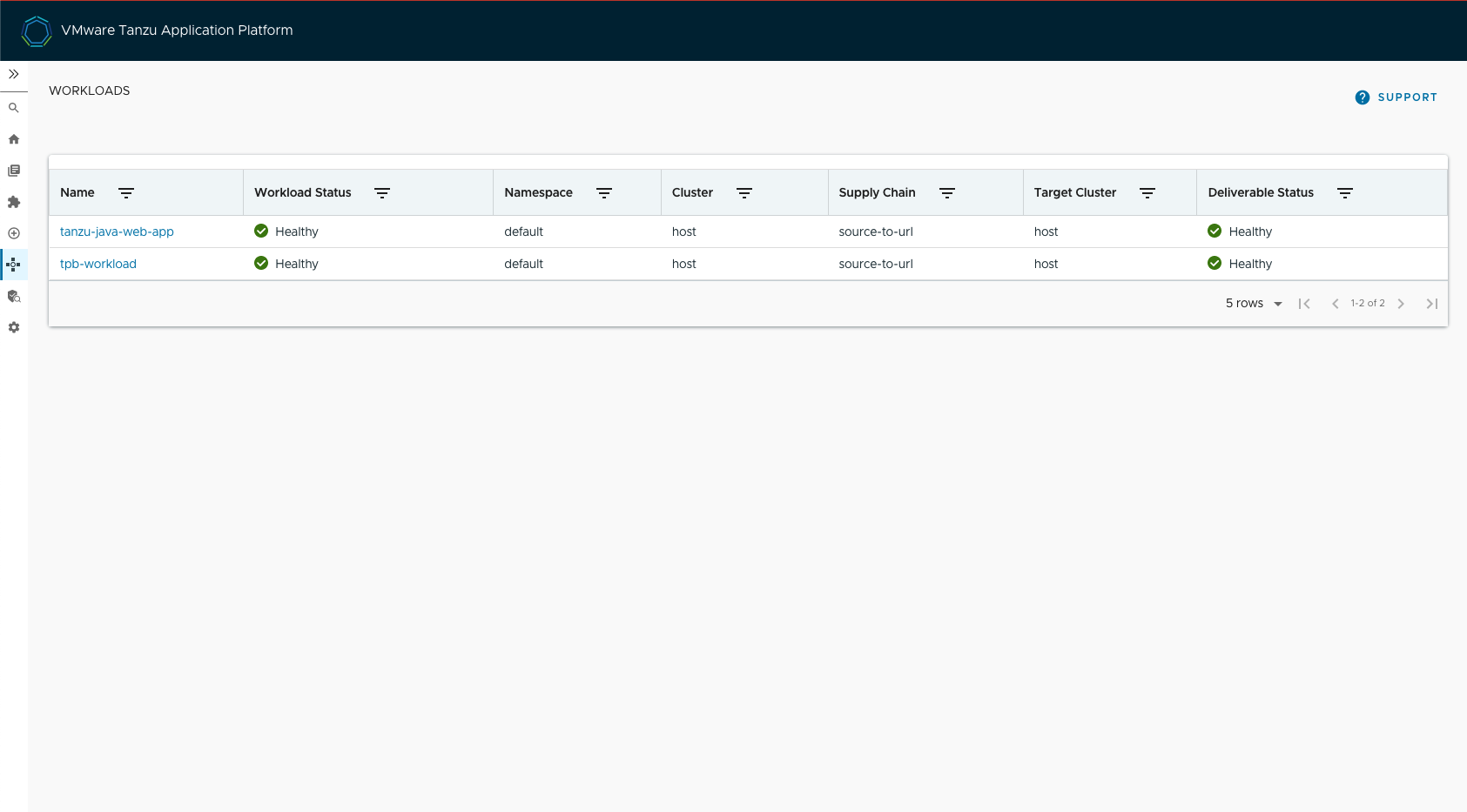
- Record the Artifact Detail image value you see in the detailed view of the workload.
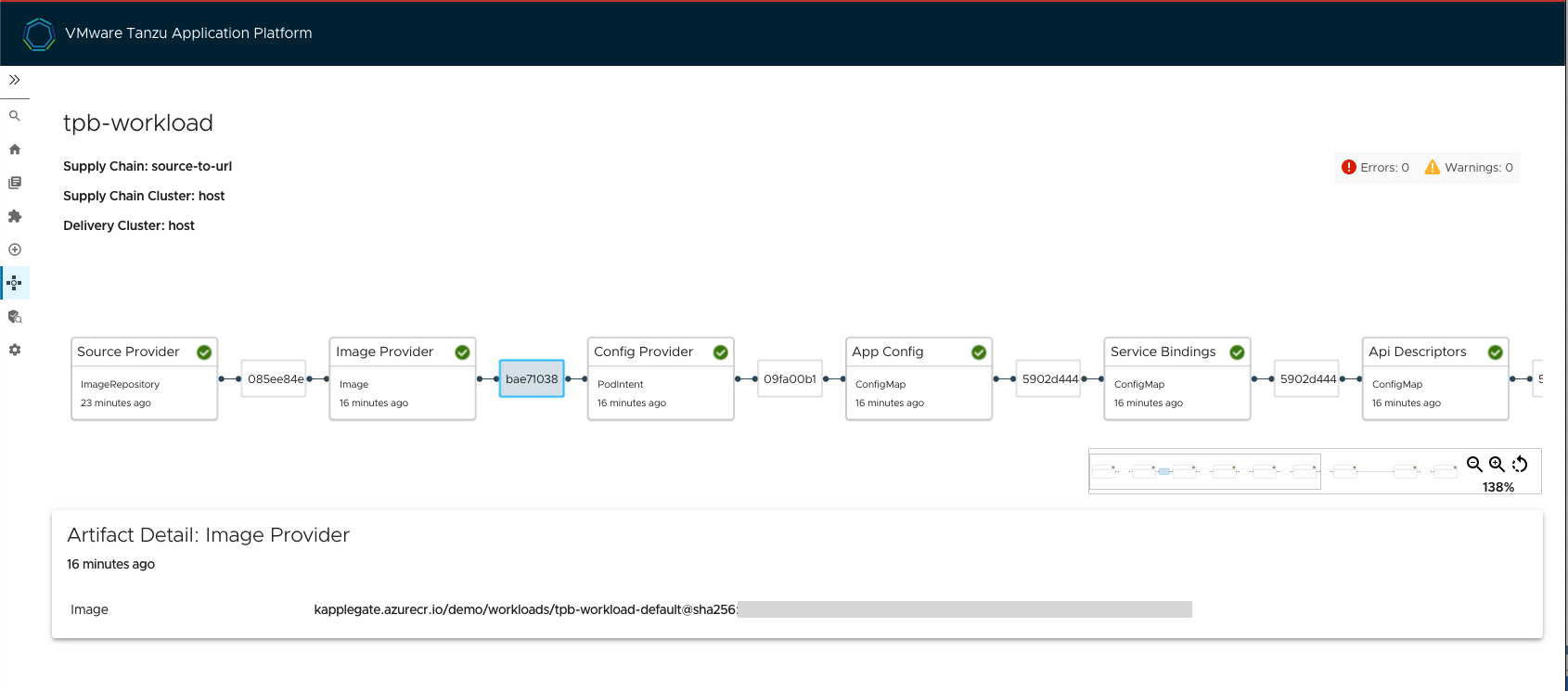
- Select your workload in the Supply Chain view.
Prepare to overlay your customized image onto the currently running instance
To prepare to overlay your customized image onto the currently running instance:
-
Create the ytt overlay secret.
-
Create a file called
tdp-overlay-secret.yamlwith the following content to replaceIMAGE-REFERENCEwith the customized image you retrieved earlier. There is one of two possible values. The value depends on whether you installed Tanzu Application Platform with thelitedependencies (default) or thefulldependencies.- Content for lite
-
This is the content for
tdp-overlay-secret.yamlif you installed thelitedependencies (default):apiVersion: v1 kind: Secret metadata: name: tdp-app-image-overlay-secret namespace: tap-install stringData: tdp-app-image-overlay.yaml: | #@ load("@ytt:overlay", "overlay") #! makes an assumption that tap-gui is deployed in the namespace: "tap-gui" #@overlay/match by=overlay.subset({"kind": "Deployment", "metadata": {"name": "server", "namespace": "tap-gui"}}), expects="1+" --- spec: template: spec: containers: #@overlay/match by=overlay.subset({"name": "backstage"}),expects="1+" #@overlay/match-child-defaults missing_ok=True - image: IMAGE-REFERENCE #@overlay/replace args: - -c - | export KUBERNETES_SERVICE_ACCOUNT_TOKEN="$(cat /var/run/secrets/kubernetes.io/serviceaccount/token)" exec /layers/tanzu-buildpacks_node-engine-lite/node/bin/node portal/dist/packages/backend \ --config=portal/app-config.yaml \ --config=portal/runtime-config.yaml \ --config=/etc/app-config/app-config.yaml - Content for full
-
This is the content for
tdp-overlay-secret.yamlif you installed thefulldependencies:apiVersion: v1 kind: Secret metadata: name: tdp-app-image-overlay-secret namespace: tap-install stringData: tdp-app-image-overlay.yaml: | #@ load("@ytt:overlay", "overlay") #! makes an assumption that tap-gui is deployed in the namespace: "tap-gui" #@overlay/match by=overlay.subset({"kind": "Deployment", "metadata": {"name": "server", "namespace": "tap-gui"}}), expects="1+" --- spec: template: spec: containers: #@overlay/match by=overlay.subset({"name": "backstage"}),expects="1+" #@overlay/match-child-defaults missing_ok=True - image: IMAGE-REFERENCE #@overlay/replace args: - -c - | export KUBERNETES_SERVICE_ACCOUNT_TOKEN="$(cat /var/run/secrets/kubernetes.io/serviceaccount/token)" exec /layers/tanzu-buildpacks_node-engine/node/bin/node portal/dist/packages/backend \ --config=portal/app-config.yaml \ --config=portal/runtime-config.yaml \ --config=/etc/app-config/app-config.yaml
-
Apply the secret by running:
kubectl apply -f tdp-overlay-secret.yaml -
Add the secret to
tap-values.yaml, the file used to install Tanzu Application Platform. For example:profile: full tap_gui: ... package_overlays: - name: tap-gui secrets: - name: tdp-app-image-overlay-secret -
Update your installation to use the modified
tap-values.yamlfile. The exact steps vary depending on your installation method (GitOps, online install, or offline install).For how to do so for an online installation, see Install your Tanzu Application Platform package.
ImportantThe cluster that is running Tanzu Developer Portal (formerly known as
TAP-GUI) needs the relevant credentials to pull images from the container registry that contains your customized portal.If the cluster is in a
fullprofile, it likely has the necessary credentials. In a multicluster installation (viewprofile) you likely need to use the Tanzu CLI to add the relevant credentials.