Deploy an app on Tanzu Application Platform
This topic guides you through deploying your first application on Tanzu Application Platform (commonly known as TAP) by using the Tanzu CLI, and optionally adding your application to the Tanzu Developer Portal software catalog.
This guide is a continuation from the previous step, Generate an application with Application Accelerator.
What you will do
- Deploy an app using the Tanzu CLI.
- View the build and runtime logs for your app.
- View the web app in your browser.
- (Optional) Add your application to Tanzu Developer Portal software catalog.
Prerequisites
Before you start, you must have:
- Completed all Getting Started prerequisites.
- Created a project. To do so, you can follow the steps in Generate an application with Application Accelerator.
- Created a Git repository during the project creation stage. If the project does not have an associated Git repository, create a repository and update the
workload.yamlthe repository URL and branch.
Deploy your application using the Tanzu CLI
Complete the following steps to deploy your application using the Tanzu CLI.
Prerequisites
Ensure that you meet the following prerequisites:
- Before you deploy your application using the Tanzu CLI, ensure that you have created a Git repository during the project creation stage.
- If the project does not have an associated Git repository, you must create one, and then update the
workload.yamlwith the repository URL and branch.
Procedure
-
Deploy the Tanzu Java Web App project that you generated in Generate an application with Application Accelerator by running the
tanzu apps workload createcommand:tanzu apps workload create --file config/workload.yaml --namespace YOUR-NAMESPACEAlternatively, you can create a workload using the command line:
tanzu apps workload create tanzu-java-web-app \ --git-repo GIT-REPO-URL \ --git-branch main \ --type web \ --label app.kubernetes.io/part-of=tanzu-java-web-app \ --label apps.tanzu.vmware.com/has-tests="true" \ --yes \ --namespace YOUR-NAMESPACEWhere:
GIT-REPO-URLis the Git repository URL for where your project is stored. For example,https://github.com/vmware-tanzu/my-tanzu-java-web-app-project.YOUR-NAMESPACEis the namespace where workloads are deployed. For example,my-app-dev-namespace. This depends on your organization’s Tanzu Application Platform configuration. For more information, consult with your Tanzu Application Platform administrators.
For more information, see Create or update a workload.
-
View the build and runtime logs for your app by running the
getcommand:tanzu apps workload get tanzu-java-web-app --namespace YOUR-DEVELOPER-NAMESPACEWhere
YOUR-DEVELOPER-NAMESPACEis the namespace configured earlier.Note
To watch updates in real time, prepend
watch -n1to thetanzu apps workload getcommand to see the result update every second.An example of the output from an early-stage deployment looks like the following:
Overview name: tanzu-java-web-app type: web namespace: dev-namespace Source type: git url: https://github.com/my-organization/tanzu-java-web-app branch: main Supply Chain name: source-to-url NAME READY HEALTHY UPDATED RESOURCE source-provider True True 5s gitrepositories.source.toolkit.fluxcd.io/tanzu-java-web-app image-provider Unknown Unknown 5s images.kpack.io/tanzu-java-web-app config-provider False Unknown 8s not found app-config False Unknown 8s not found service-bindings False Unknown 8s not found api-descriptors False Unknown 8s not found config-writer False Unknown 8s not found Delivery name: delivery-basic NAME READY HEALTHY UPDATED RESOURCE source-provider False False 2s imagerepositories.source.apps.tanzu.vmware.com/tanzu-java-web-app-delivery deployer False Unknown 5s not found Messages Workload [MissingValueAtPath]: waiting to read value [.status.latestImage] from resource [images.kpack.io/tanzu-java-web-app] in namespace [dev-namespace] Deliverable [HealthyConditionRule]: Unable to resolve image with tag "my-instance.azurecr.io/tap/tanzu-java-web-app-dev-namespace-bundle:0da415bc-5d79-4d80-8ff1-0d27f42f871c" to a digest: HEAD https://my-instance.azurecr.io/v2/ tap/tanzu-java-web-app-dev-namespace-bundle/manifests/0da415bc-5d79-4d80-8ff1-0d27f42f871c: unexpected status code 404 Not Found (HEAD responses have no body, use GET for details) Pods NAME READY STATUS RESTARTS AGE tanzu-java-web-app-build-1-build-pod 0/1 Init:0/6 0 5sAfter the workload is deployed, text similar to the following is displayed:
Overview name: tanzu-java-web-app type: web namespace: dev-namespace Source type: git url: https://github.com/my-organization/tanzu-java-web-app branch: main Supply Chain name: source-to-url NAME READY HEALTHY UPDATED RESOURCE source-provider True True 5m26s gitrepositories.source.toolkit.fluxcd.io/tanzu-java-web-app image-provider True True 4m30s images.kpack.io/tanzu-java-web-app config-provider True True 4m24s podintents.conventions.carto.run/tanzu-java-web-app app-config True True 4m24s configmaps/tanzu-java-web-app service-bindings True True 4m24s configmaps/tanzu-java-web-app-with-claims api-descriptors True True 4m24s configmaps/tanzu-java-web-app-with-api-descriptors config-writer True True 4m12s runnables.carto.run/tanzu-java-web-app-config-writer Delivery name: delivery-basic NAME READY HEALTHY UPDATED RESOURCE source-provider True True 3m23s imagerepositories.source.apps.tanzu.vmware.com/tanzu-java-web-app-delivery deployer True True 3m17s apps.kappctrl.k14s.io/tanzu-java-web-app Messages No messages found. Pods NAME READY STATUS RESTARTS AGE tanzu-java-web-app-build-1-build-pod 0/1 Completed 0 5m25s tanzu-java-web-app-config-writer-p47cg-pod 0/1 Completed 0 4m24s Knative Services NAME READY URL tanzu-java-web-app Ready https://tanzu-java-web-app.dev-namespace.apps.my-organization.com -
After the workload is built and deployed, fetch the URL of the deployed app. The URL of the web app is in the
Knative Servicessection at the bottom of the output of thetanzu apps workload getcommand:tanzu apps workload get tanzu-java-web-app --namespace YOUR-DEVELOPER-NAMESPACEWhere
YOUR-DEVELOPER-NAMESPACEis the namespace configured earlier.The output looks similar to the following:
Knative Services NAME READY URL tanzu-java-web-app Ready https://tanzu-java-web-app.dev-namespace.apps.my-organization.com -
View the web app in your browser.
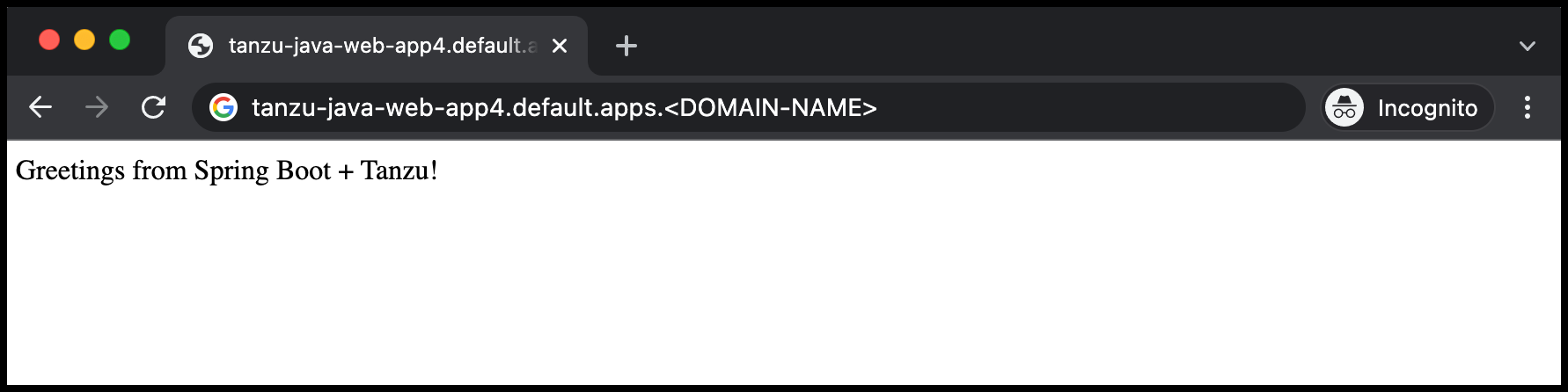
Add your application to Tanzu Developer Portal software catalog
-
Navigate to the home page of Tanzu Developer Portal and click Home, located on the left navigation pane.
-
Click REGISTER ENTITY.
Alternatively, you can add a link for the
catalog-info.yamlto thetap-values.yamlconfiguration file in thetap_gui.app_config.catalog.locationssection. For more information, see Installing the Tanzu Application Platform Package and Profiles. -
Register an existing component prompts you to type a repository URL. Type the link to the
catalog-info.yamlfile of thetanzu-java-web-appin the Git repository text box. For example,https://github.com/USERNAME/PROJECTNAME/blob/main/catalog-info.yaml.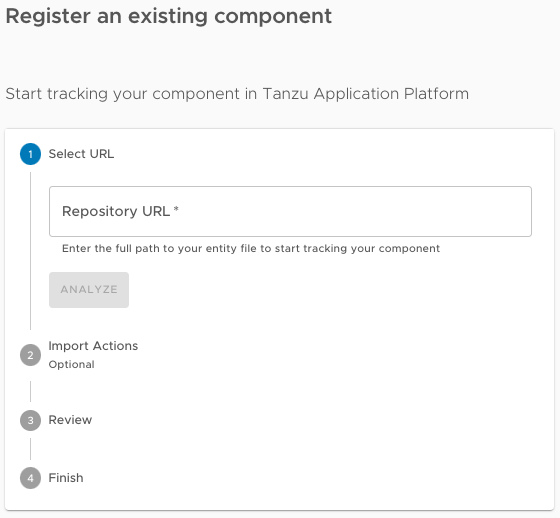
-
Click ANALYZE.
-
Review the catalog entities to be added and click IMPORT.
-
Navigate back to the home page. The catalog changes and entries are visible for further inspection.
NoteIf your Tanzu Developer Portal instance does not have a PostgreSQL database configured, you must re-register the
catalog-info.yamllocation after the instance is restarted or upgraded.
Next steps
Now that you have your application deployed on your Tanzu Application Platform cluster, the next step is to iterate on your application.
- If you are an IntelliJ user, see the Iterate on your new app using IntelliJ guide.
- If you are a Visual Studio user, see the Iterate on your new app using Visual Studio guide.
- If you are a VS Code user, see the Iterate on your new app using VS Code guide.