Configure a TLS certificate by using a self-signed certificate
This topic tells you how to use cert-manager to create a self-signed certificate issuer and then generate a certificate for Tanzu Developer Portal to use based on that issuer.
Some browsers and corporate policies do not allow you to visit webpages that have self-signed certificates. You might need to navigate through a series of error messages to visit the page.
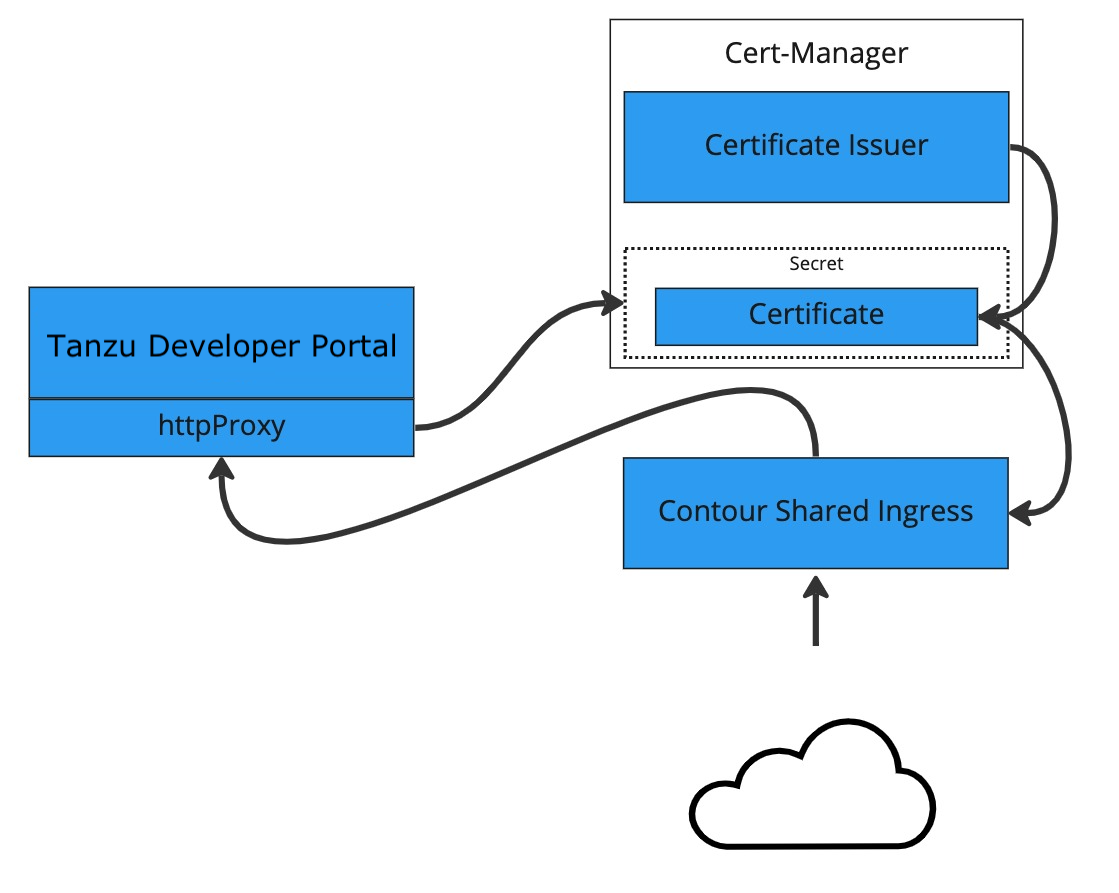
Prerequisite
Install a Tanzu Application Platform profile that includes cert-manager. Verify you did this by running the following command to detect the cert-manager namespace:
kubectl get ns
Procedure
To configure a self-signed TLS certificate for Tanzu Developer Portal:
-
Create a
certificate.yamlfile that defines an issuer and a certificate. For example:apiVersion: cert-manager.io/v1 kind: Issuer metadata: name: ca-issuer namespace: tap-gui spec: selfSigned: {} --- apiVersion: cert-manager.io/v1 kind: Certificate metadata: name: tap-gui-cert namespace: tap-gui spec: secretName: tap-gui-cert dnsNames: - tap-gui.INGRESS-DOMAIN issuerRef: name: ca-issuerWhere
INGRESS-DOMAINis your domain value that matches the values you used when you installed the profile. -
Add the issuer and certificate to your cluster by running:
kubectl apply -f certificate.yaml -
Configure Tanzu Developer Portal to use the newly created certificate. Update the
tap-values.yamlfile used during installation to include the following under thetap-guisection:- A top-level
tlskey with subkeys fornamespaceandsecretName - A namespace referring to the namespace containing the
Certificateobject mentioned earlier - A secret name referring to the
secretNamevalue defined in yourCertificateresource earlier
Example:
tap_gui: tls: namespace: tap-gui secretName: tap-gui-cert # Additional configuration below this line as needed - A top-level
-
Update the Tanzu Application Platform package with the new values in
tap-values.yaml:tanzu package installed update tap -p tap.tanzu.vmware.com -v TAP-VERSION --values-file tap-values.yaml -n tap-installWhere
TAP-VERSIONis the version that matches the values you used when you installed the profile.