You can configure the App Accelerators on the Tanzu Application Service Portal (TAS Portal). This article tells you how.
On the TAS Portal, you can:
- Activate an App Accelerator
- Change instance memory
- Provide a Backstage user configuration. This is done using a YAML file that can extend or overwrite existing settings.
In the beta implementation, three App Accelerators are available. You cannot add or delete App Accelerators in this beta release.
- Node Express
- Spring Cloud Serverless
- Steeltoe Weather Forecast
Prerequisites
Before configuring and using App Accelerators, you must:
- Install the TAS Portal app. See Deploy TAS Portal.
- Verify that the
tas-portalapplication is deployed under thesystemspace of thesystemorg.
Configure Backstage
First, configure Backstage using the instructions in Getting Started. All parts of the app-config.yaml configuration can be extended or replaced using the TAS Portal section of Tanzu Operations Manager, in User Configuration input.
For Backstage configuration instructions, see:
For Backstage resources, see:
Configure TAS Developer Portal and App Accelerators
-
In Tanzu Operations Manager, on the TAS for VMs tile, click the Settings tab.
-
On the left panel, click TAS Portal.
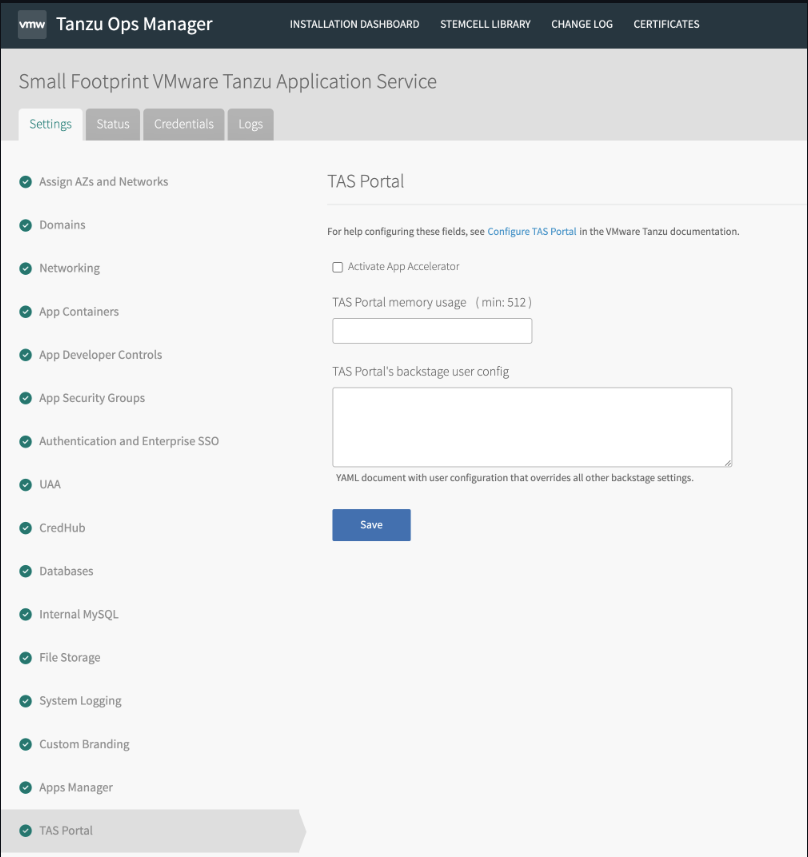
-
To activate the App Accelerator, click the Use App Accelerator check box.
-
In TAS Portal memory usage, enter a value. The minimum is 512 MB.
-
You configure Backstage using a YAML file. A typical application is to provide access to a private repository. For example:
integrations: gitlab: - host: gitlab.eng.vmware.com apiBaseUrl: https://gitlab.eng.vmware.com/api/v4 # To provision a Personal Access Token, see: https://docs.gitlab.com/ee/user/profile/personal_access_tokens.html token: ${GITLAB_TOKEN}Where: GITLAB token can be created by running
cf set-env tas-portal GITLAB_TOKEN "secret-token"Caution New configuration is added to the end of the command line, so it overwrites or extends all other configuration.
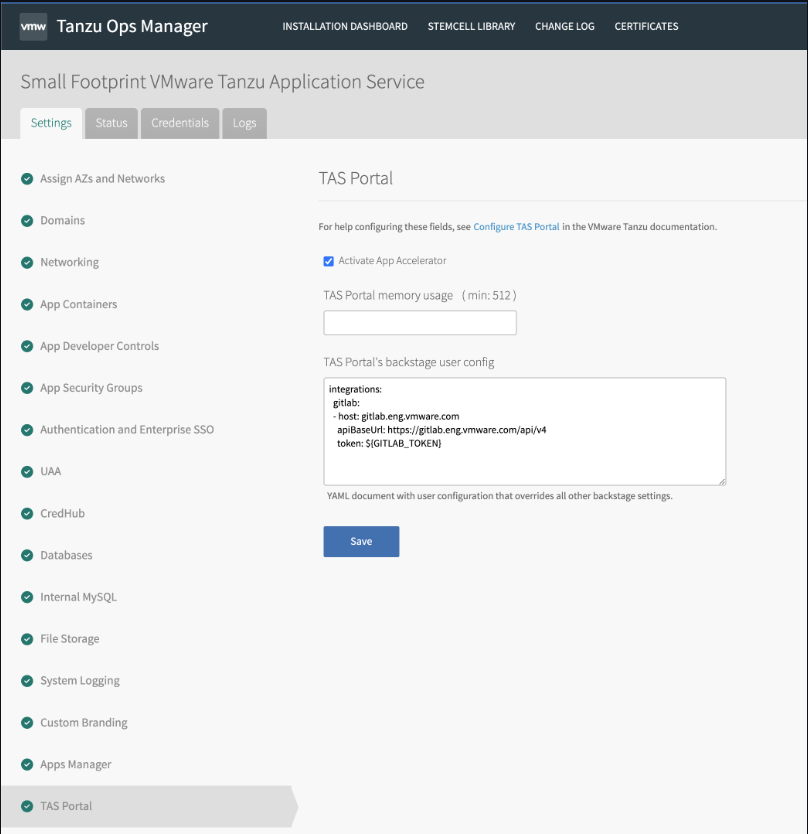
-
To apply the settings, run
cf restage tas-portal.
View app accelerators
If you activated App Accelerators when configuring TAS Portal, you can see them in Component, in the Overview tab.
The three default App Accelerators are shown:
- Node Express
- Spring Cloud Serverless
- Steeltoe Weather Forecast