You can use Runtime Resources Visibility plug-in to see the VMware Tanzu Application Service (TAS for VMs) resources associated with your workloads.
Prerequisites
For TAS for VMs resources to show up in the Runtime Resources Visibility plug-in, use label selectors on entities of the Tanzu Application Service. A label selector consists of any string KEY and VALUE. For more information, see Labels and selectors.
Selectors
Selectors can filter and group API resources by their labels. You can use selectors to filter and group resources using the query parameter label_selector on list endpoints.
A selector consists of one or more requirements in a comma-separated list. For example:
env=dev,!chargeback-code,tier in (backend,worker)
-
Add a label selector in the metadata of the entity in Backstage. Add the following attribute to the YAML file of the Backstage entity:
annotations: 'backstage.io/kubernetes-label-selector': 'KEY=VALUE' -
Add a label selector to the matching Tanzu Application Service entity using the Cloud Foundry API. Alternatively, you can add the label selector to the matching TAS for VMs entity using the CF CLI.
-
Go to the Runtime Resources. You can view the list of running resources and the details of their status, type, usage statistics and ownership, if applicable for the resource type.
View runtime resources
You can view the list of running resources and the details of their status, type, namespace, cluster, and public URL, if applicable for the resource type.
To view the list of your running resources:
-
Select your component from the TAS Developer Portal Catalog index page.
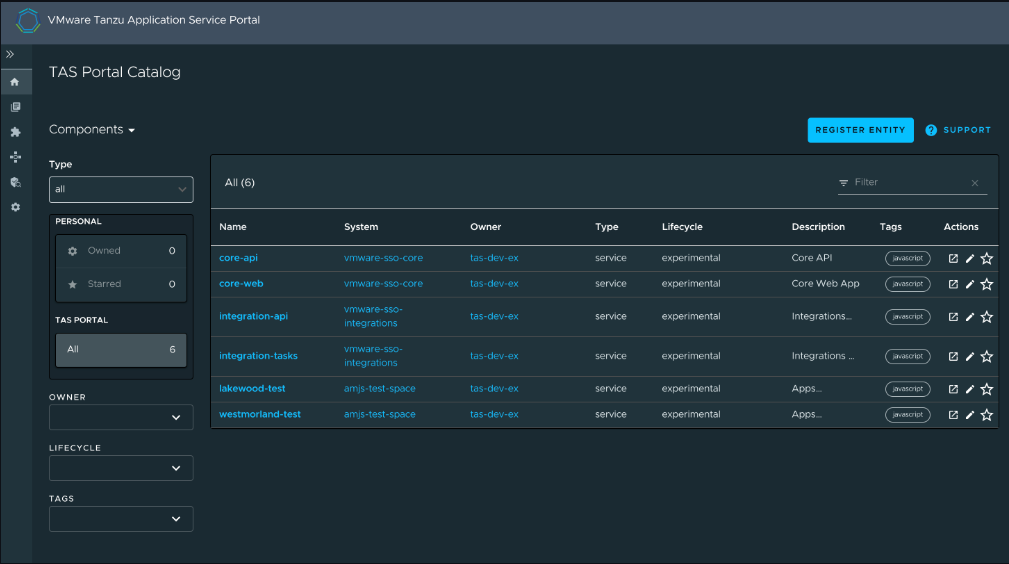
-
Click the TAS Runtime Resources tab. The runtime resources for the selected component are displayed in table format.
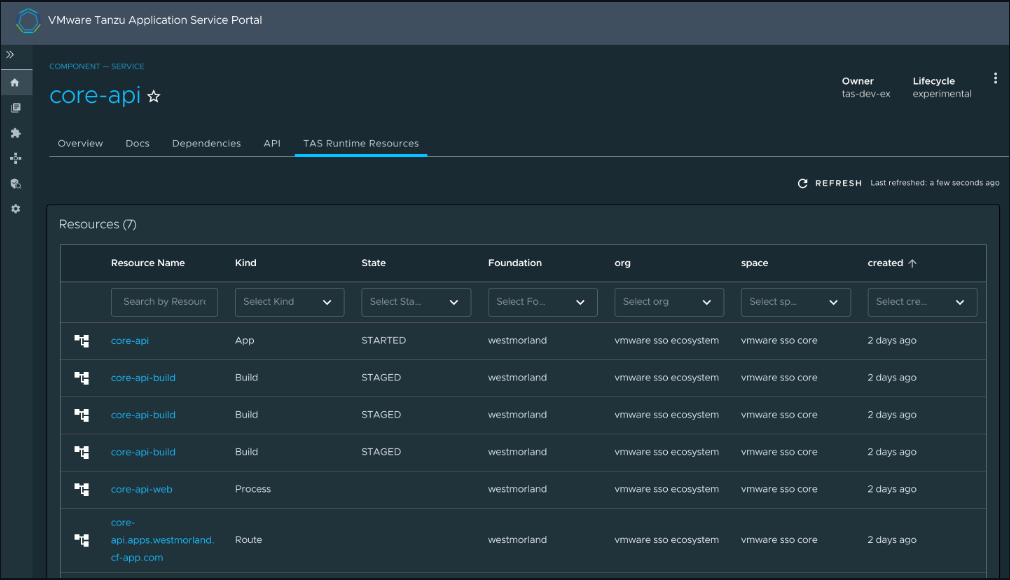
Resources
The built-in TAS for VMs resources in this view are:
- Apps
- Tasks
- Routes
- Instances
- Processes
- Droplets