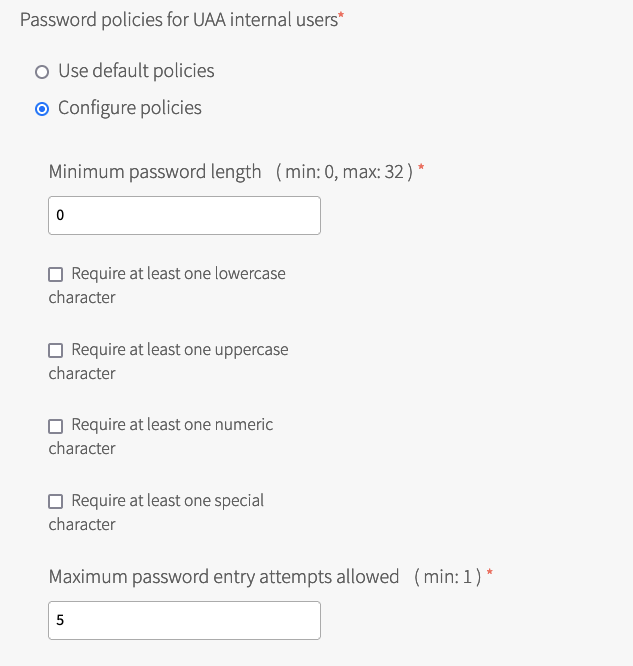If your VMware Tanzu Application Service for VMs (TAS for VMs) deployment uses the internal user store for authentication, you can configure its password policy in the TAS for VMs tile.
To open the internal user store (formerly called internal UAA) configuration for your deployment:
-
In a browser, go to the fully qualified domain name (FQDN) of your Tanzu Operations Manager and log in.
-
Click the TAS for VMs tile.
-
Select UAA.
- Confirm that the Configure policies option is selected.
- For Minimum password length, enter the minimum number of characters for a valid password.
- For Require at least one lowercase character, select if at least 1 lowercase character is required for a valid password.
- For Require at least one uppercase character, select if at least 1 uppercase character is required for a valid password.
- For Require at least one numeric character, select if at least 1 numeric digit is required for a valid password.
- For Require at least one special character, select if at least 1 special character is required for a valid password.
- For Maximum password entry attempts allowed, enter the maximum number of failures allowed to enter a password within a five minute timespan before the account is locked.